Configuring:
1. Click on the "All PCs" option in the top-right corner menu.
** If you don't see the "All PCs" options in the menu, it is probably because you have logged in with a non "Admin" user account.
2. You will see here a list of all PC's you have defined. Click on pencil symbol (edit button), located by the side of the PC you want to configure.
3. Check the option "Wake-on-LAN".
4. Click on the button "Refresh" located by the side of the "Mac Address" field. This action will fill the Mac Address automaticaly, if the PC's connection parameters are set correctly.
Waking-up the remote computers:
1. Click on the "All PCs" option in the top-right corner menu.
2. The PC you have configured to turn-on remotely, should now have a turn-on button (blue circle with a line inside), located by the side of the RDP connection button. On the image below you can see the turn-on button on the first listed computer.
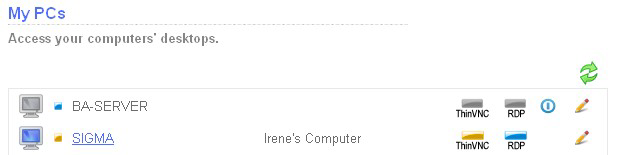
3. Turn-off the remote computer and you can test now the "Wake-on-LAN" feature.