In the Thinfinity® Remote Desktop Server manager "OAuth/2" tab you will find the following options:
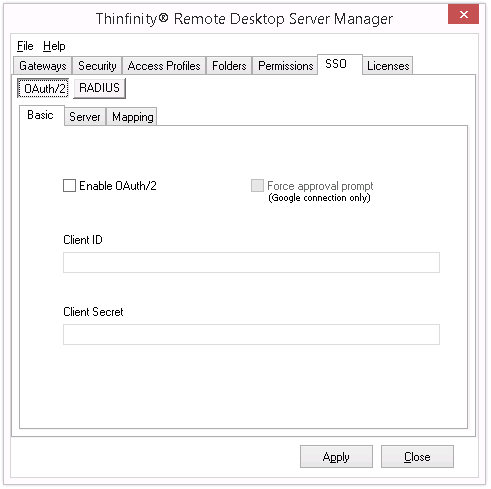
Enable Google OAuth/2 |
Check this option to enable Oauth/2 authentication. |
Force approval prompt |
If this option is marked, the user will be always prompted to approve the account integrations, when logging into the application. This option applies only to Google SSO Integration. |
Client ID |
This client ID identifies Thinfinity VirtualUI in the OAuth Server. If you are using Google OAuth, it's the Google Client ID generated while configuring the google account integration. |
Client Secret |
This client secret identifies Thinfinity Remote Desktop Server in the OAuth Server. If you are using Google OAuth, it's the Google Client Secret generated while configuring google the account integration. |
Always remember to press "Apply" in order to save the changes.
Read more: