The Gateway Manager is a tool to configure gateway options in a Load Balancing scenario.
Install Thinfinity Remote Desktop Gateway Services and look for the 'Thinfinity Remote Gateway' shortcut in the Start Menu.
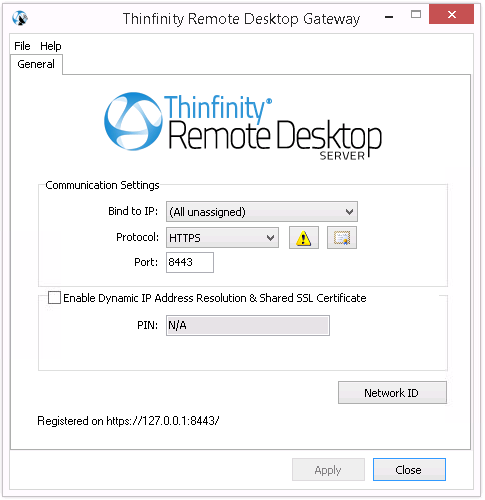
Its main menu has two sub-menus:
File Menu:
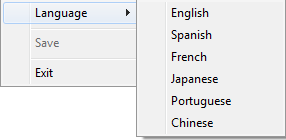
The File Menu is composed of the following options:
Save |
Click to save any change done in the system Settings. |
Exit |
Click on this option to exit the Thinfinity® VirtualUI™ Server Manager. |
Help Menu:
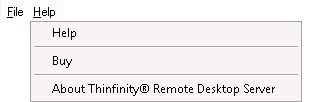
The Help Menu is composed of the following options:
Help |
Takes you to the application online guide. |
Buy |
Takes you to the Cybele Software Buy page. |
About Thinfinity VirtualUI |
Click on the 'About...' option to see the application version and build number. |
The General tab presents the following options:
Bind to IP |
Use this option to restrict access to the service to one specific IP address. The 'All unassigned' option allows access through all the available IP addresses. |
Protocol |
Choose between the http and https protocol. |
|
Press this button to configure HTTP error responses. |
|
This button is only visibile when the protocol is set to HTTPS. Press this button to access the options for replacing the default Thinfinity VirtualUI installed certificate with your own. Read more about managing the SSL certificates. |
Port |
Choose which port will Thinfinity® VirtualUI™ Server be listening on. If the port is not available, you will see an error message on the status bar. |
Network ID |
The network ID identifies this gateway services installation. Thinfinity VirtualUI Servers that want to share their resources through this this gateway must match this Network ID.
Press this button to see and/or change the Network ID. The default value is a random string but you can change it to something more descriptive. |
Show Log |
Press to open the file with the Thinfinity VirtualUI log. |