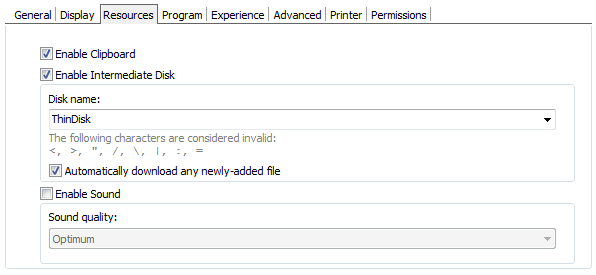
In the Thinfinity® Remote Desktop Server profiles editor "Resources" tab you will find the following options:
Enable Clipboard |
Check this option to enable the clipboard on the remote connection. |
Enable Intermediate Disk |
Check this option to have an intermediate disk available on the connections created through this profile. |
Disk name |
This is the name to identify the intermediate disk among the other remote desktop disks. |
If set to true, Thinfinity® Remote Desktop Server will automatically download any file saved or copied in the Intermediate disk direction. Files with the format *.tmp y ~$*.* are excluded by default. Exclude different files from this download by configuring the ini file (see below). |
|
Enable Sound |
Check this option to enable the remote sound to be reproduced within the browser. The remote sound works only with Firefox and Chrome web browsers. |
Sound quality |
Determines the quality that Thinfinity® Remote Desktop Server will use to reproduce the remote sound. The highest the quality, the most resources will be required. |
The Thinfinity.RemoteDesktop.Server.ini configuration file location depends on the Windows version Thinfinity® Remote Desktop Server is running at:
Windows XP, 2003: C:\Documents and Settings\All Users\Application Data\Cybele Software\Thinfinity\Remote Desktop Server\Thinfinity.RemoteDesktop.Server.ini
Windows 7, 8, 2008, 2012: C:\ProgramData\Cybele Software\Thinfinity\Remote Desktop Server\Thinfinity.RemoteDesktop.Server.ini
Inside the ini file, create an [AutoDownload] section and use the 'Exclusion' key with the values that you want to exclude using Glob Expression Syntax (standard DOS mode), separated by the "|" char. You can also use the regular expression notation to indicate which files to exclude, except for the single pipe character, which is reserved for Thinfinity® Remote Desktop Server to notice separation between exclusion rules. Use the double pipe character, instead, within the regex for the "or" operator.
Take a look at the following example. Notice the use of ":" at the beginning of the jpg exclusion rule and the double pipe to note that files starting with the letter a or the letter b will be excluded.
[AutoDownload]
Exclusion=*.tmp|~$*.*|:^.*\.jpg$|^[a||b].*$
Read More: