We recommend that you create a new folder in order to keep the customized files instead of leaving it all together with the original ones. On doing so, you will:
a) Have the possibility to get back to the original interface configuration, at anytime
b) Make sure that your files will be safe after a version upgrade.
You can also choose whether to place the files inside or outside the webroot structure. Read next, how each option will behave differently.
Inside the webroot :
When the directory that will keep the customized files is created inside the webroot directory:
1) The files will be accessible externally from a URL similar to: https://127.0.0.1/BrandingFiles/customizedFile.html
2) The paths to the files, indicated in the "WebAliases.ini", can be relative to the webroot directory. (e.g. "/img/ThinRDPSmall.png=BrandingFiles\MyLogo.png"). You will find other relative path examples on the topics Changing the logo and Customizing the web files.
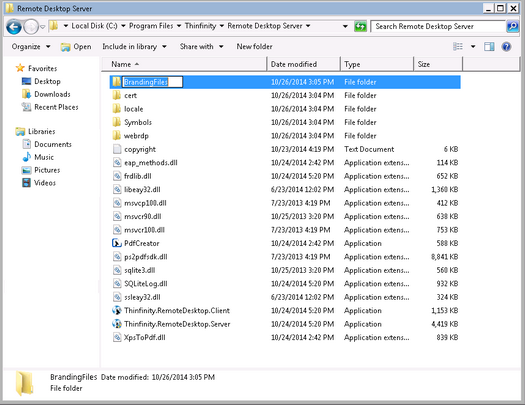
Outside the webroot :
The customized files, can also be placed in any other disk location. In that case:
1) The files will be protected, because it won't be possible to access the customized files from a URL.
2) The paths to the files, indicated in the "WebAliases.ini" have to be absolute, as shown in the example below:
[Alias]
/index.html=c:/BrandingFiles/my_index.html /images/ThinRDPSmall.png=c:/BrandingFiles/MyLogo.png |