1. Go to Thinfinity® Remote Desktop Server Manager's "Access Profile" tab. If it is not there, read the topic Access Profiles first.
2. Select the profile you want to modify and press "Edit" to configure the profile.
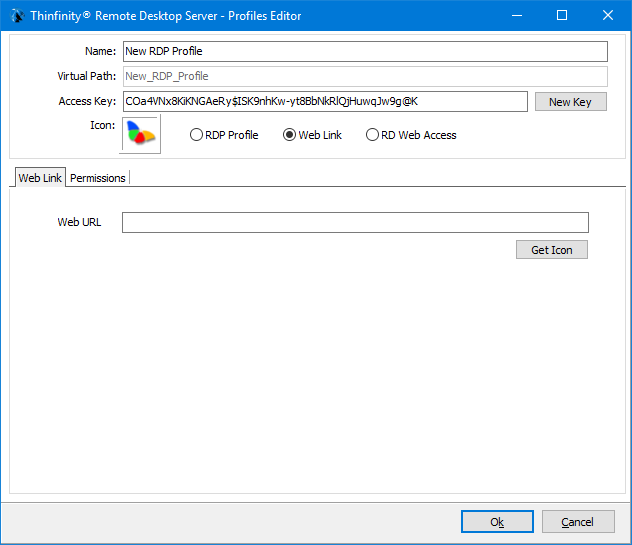
3. First of all, type in a descriptive name for the profile in the "Name" field.
4. Specify the "Web URL" you want the profile to connect to.
5. Go to the permissions tab and set up the permission preferences as follow:
Allow anonymous access |
Use this option, if you want this profile to be available for everyone. This means that everybody accessing Thinfinity® Remote Desktop Server will see this profile. Checking this option will disable the user selection. |
Group or users accesss |
To use specific users for this profile, uncheck "Allow anonymous access", press "Add" and choose the users and groups from the local domain. This means that only users that authenticate with their correct Windows username and password will be able to use this profile.(*) |
(*) Thinfinity Remote Desktop supports a user changing the password at his next logon within the Thinfinity Remote Desktop web interface. Make sure to uncheck the 'Use standard browser authentication dialog' to enable this option
6. When you are done with the previous steps, press OK.
Read More: