This is how the License Manager should look once your license is registered:
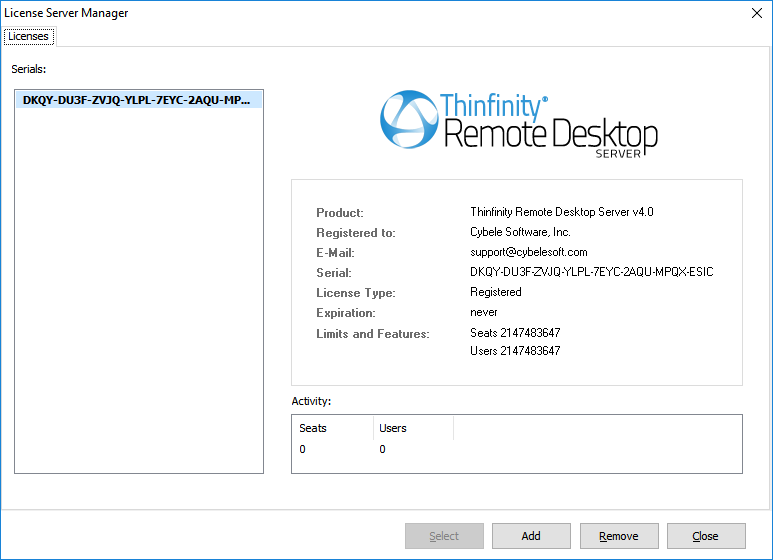
Select |
If you registered several serials on this server, press this button to select the key you wish to use. |
Add |
Press this button to enter your license information. |
Remove |
Press this button if you wish to deactivate the license on this machine. This will allow you to use the license somewhere else, or to re use the license after reinstalling Windows. |
Close |
Press this button to close the License Manager |
Activity |
Here you can verify in real time the amount of users consuming a license. |
Pressing the 'Add' button will open the Product Registration Wizard:
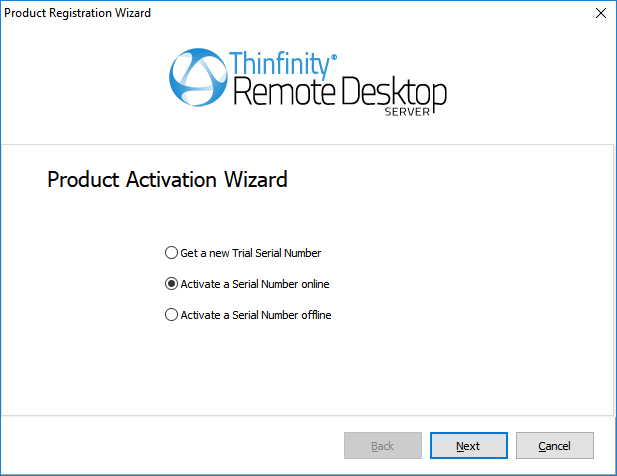
Select this option to receive a 30 day trial serial. |
|
Select this option to register you Thinfinity® Remote Desktop Server serial. |
|
Select this option to register a license offline. |
Read More: