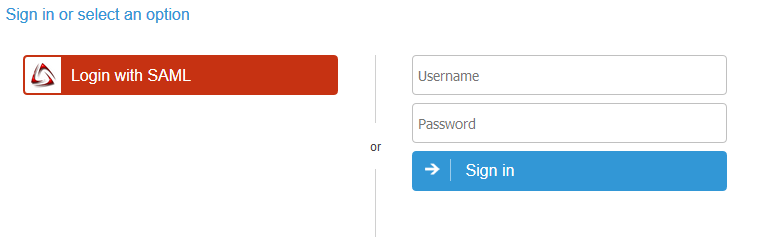On the Centrify’s Admin Portal.
1) Click on “Apps” -> “Web Apps” :
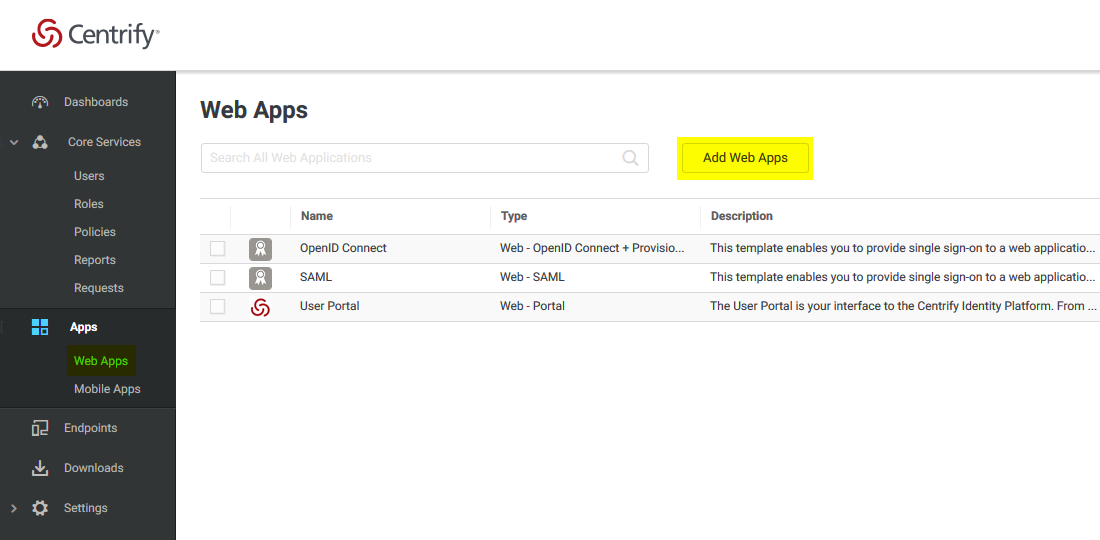
2) Click on “Custom” and next to SAML, press “Add”
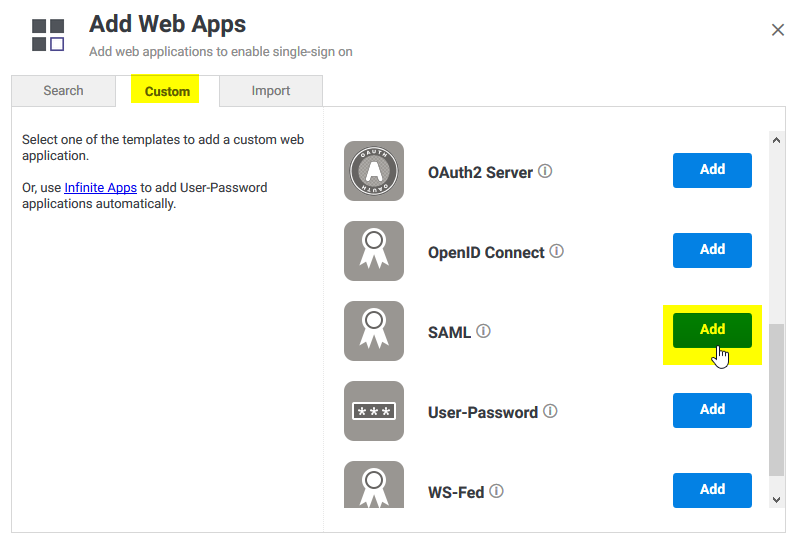
3) Give your application a name , and click on the “Trust” tab .
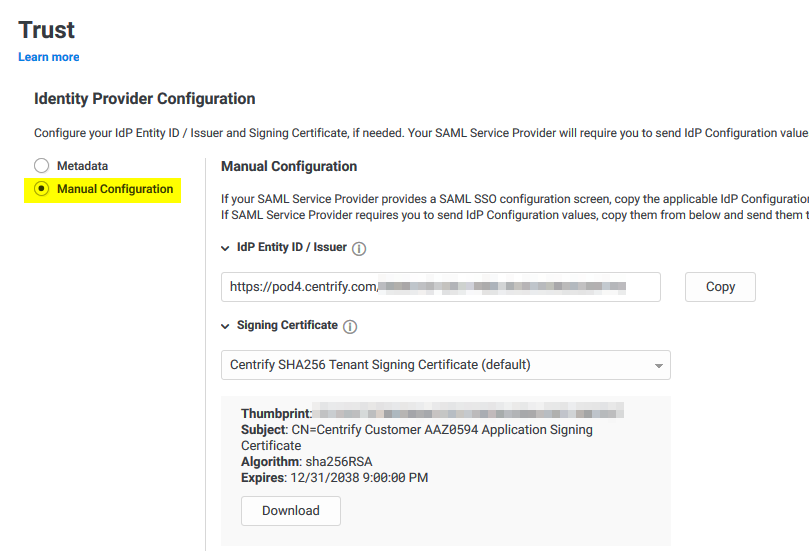
Click on “Manual Configuration” , and copy the IdP Entity ID , and download the certificate provided by Centrify.
4) Then copy the “Single Sign on URL” , and the “Single Logout URL” :
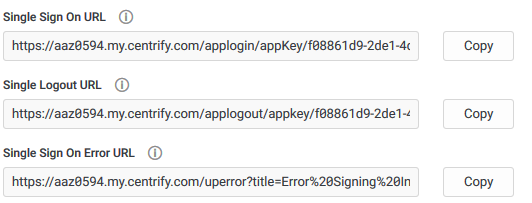
5) Now , on the “Service Provide Configuration” , click on “Manual Configuration” and configure the following :
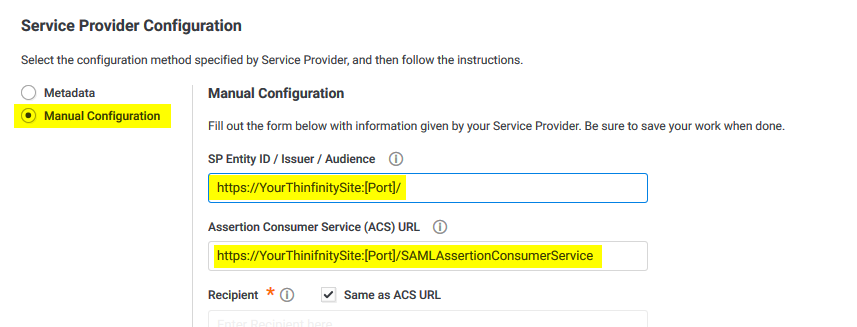
After doing these changes, click on the “Save” button.
6) Now we need to configure Thinfinity with all this information .
Open the Server Manager and navigate to the “Authentication” tab, press “Add” , and then SAML :
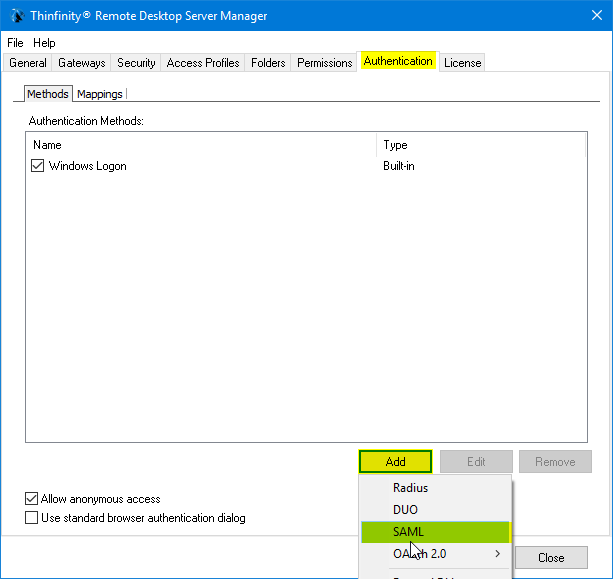
7) Now we must configure the connection itself :
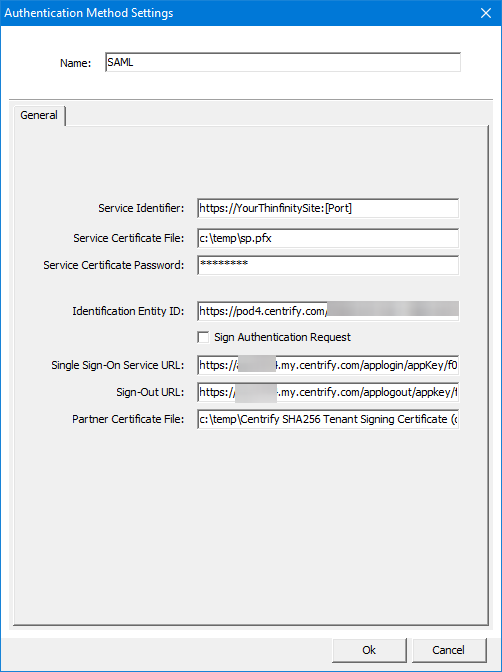
| • | Service identifier = https://YourThinfinitySite:[Port] |
| • | Service Cert File = [Path_To_Your_Certificate] |
| • | Service Cert Pass = [Certificate_Password] |
| • | Identification Entity = [IdP Entity ID / Issuer] |
| • | Single Sing on Service URL = [Single Sign on URL] |
| • | Sign-out URL = [Single Logout URL] |
| • | Partnet Cert File = [Certificate Provided by Centrify] |
Once you configured it properly , click “Ok” and then “Apply”
8) Now go the Thinfinity landing page and you should see the “Login with SAML” option now available to use.