In this tab you can configure the connection to open a specific application. The "Do nothing" option is selected by default. This option will show the whole remote desktop.
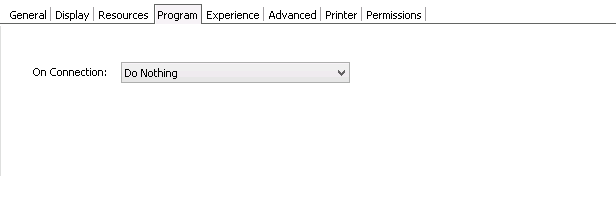
Start a Program option:
If you want to set a specific application to start with the connection, select the "Start a Program" option.
Once you close the program, the remote session will get disconnected.
This feature is only available within Windows Server versions.
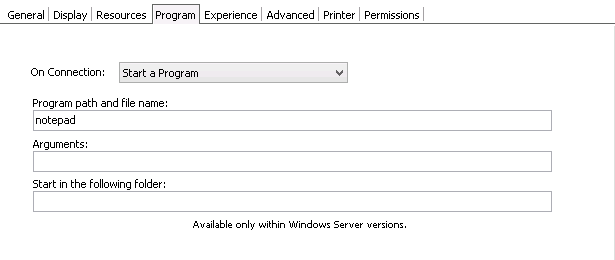
When the "Start a Program" option is selected, you will be presented with the following options:
Program path and file name |
Specify the complete path to give access the application you want to start with the connection. Right after the path you should also inform the application arguments, if they exist. |
Arguments |
Applications arguments. |
Start in the following folder |
Inform a context directory for the program set on the field "Program path and file name". |
Launch RemoteApp:
The RemoteApp is a Terminal Services feature that allows Windows®-based application publishing. You can connect to an application using RemoteApp through Thinfinity® Remote Desktop Server, by selecting the "Launch RemoteApp" on the Program tab.
This feature is only available within Windows Server versions.
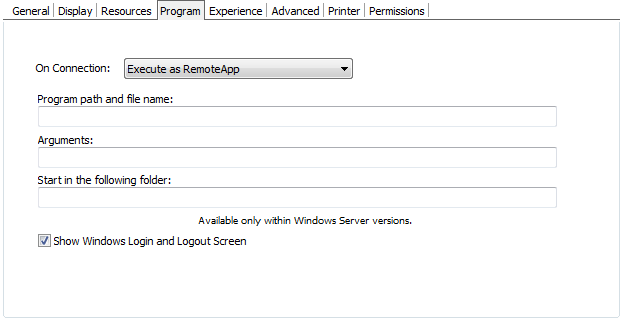
When the "Execute as RemoteApp" option is selected, you will be presented with the following options:
Program path and file name |
Application published name or the direct path to the application file. |
Arguments |
Applications arguments. |
Start in the following folder |
Specify a context directory for the program set on the field "Program or file" |
Show Windows Login and Logout Screen |
Toggles the visibility of the Windows login and logout screens, which are shown during connection to a desktop or a remote application and show, for example, the username that's being logging in or out. |
Read More:
This help system was created with an evaluation copy of Help & Manual.