Registering the license against your license server manager is very similar to registering the license Online.
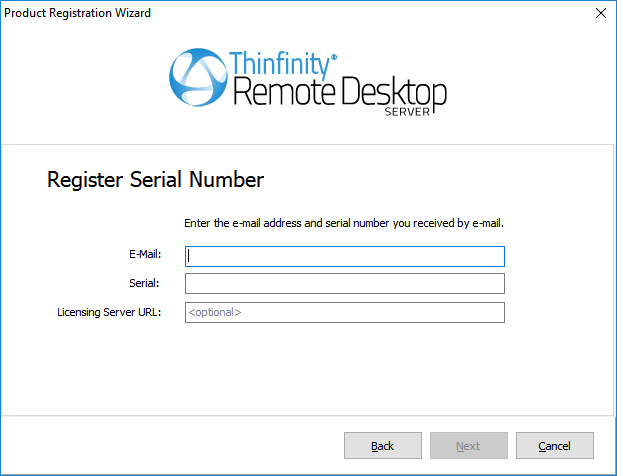
Enter the e-mail address you've registered with. |
|
Seria |
Enter the serial information we provided you. |
Licensing Server URL |
Enter the License Server URL.
|
If the license information is incorrect, you will see this warning: "The license information is invalid". In this case, please verify the following:
- That you are entering the exact email and Serial number sent to you. The best practice to do this correctly is to copy - paste it, being careful not to include any space after or before.
- That you have a working internet connection. If you intend to install it in a machine with no internet connection, you can try the Manual Activation. If you have internet restrictions because of a proxy, try the Proxy Activation.
If you need additional help, contact us.
If the license information is correct, the License Manager will let you know that "The new license has been installed successfully" and its information will be show in the License Manager.
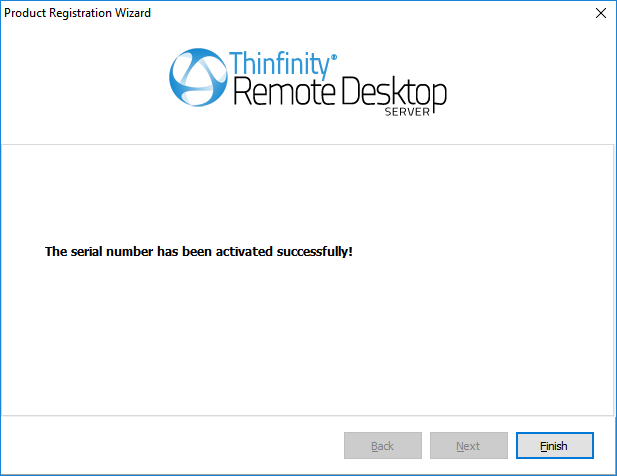
There is one additional step though, we have to modify the Network ID in the Gateway tab and make this match on all the servers you wish to share the license:
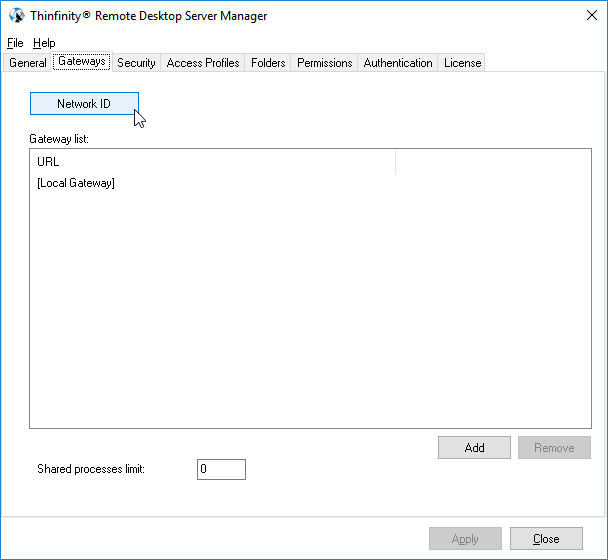
The Network ID doesn't necessarily have to be follow the same format as the default value:
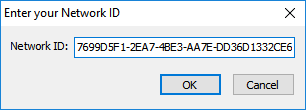
You can changes this to any value, just ensure it matches all the servers.
Read More:
This help system was created with an evaluation copy of Help & Manual.