1. Setting up:
Go to the Thinfinity® Remote Desktop Workstation Manager 'Communications' tab and mark the 'Enable Dynamic IP Address Resolution & Shared SSL Certificate' option. This will generate your own ThinRDP.net public address, similar to the blue link shown on the figure below and will generate also a PIN number:
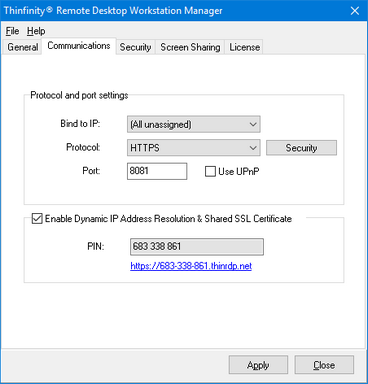
2. Configuring the router:
If you have UPnP, enabling Dynamic IP Address Resolution & Shared SSL Certificate can automatically open the port for you on the router.
In order to test if this option did open the port, access Thinfinity® Remote Desktop Workstation through the provided address (https://pin_number.ThinRDP.net) from a computer outside the network. If it connects to the application it means the port is already open and you are ready to go. If you get an 'Invalid parameters' message, it means you will need to forward the port manually, as follows:
2.1. Port Forwarding:
a. Access the router by typing into a browser the IP for the Default Gateway.
b. Authenticate with the router credentials.
c. Go to the port forwarding section and pick a port for internet access. It can be the same port number as the one Thinfinity® Remote Desktop Workstation is running on, or a different one.
d. Forward the internet port to the machine internal IP where you have installed Thinfinity® Remote Desktop Workstation and the port where it's running.
e. Save the changes.
If you need help configuring the router, contact us at support@cybelesoft.com
You can then distribute this address to provide internet access to this machine, via Thinfinity® Remote Desktop Workstation.