The File Transfer feature allows you to seamlessly exchange files between the remote and the local machine.
Opening a File Transfer connection:
1. Open your preferred web browser.
2 . Type into the address bar http(s)://Thinfinity_Remote_Desktop_Workstation_Server_IP:Port.
3. Select 'File Transfer' as the connection mode.
4. Press the 'Connect' button.
5. Enter the remote machine credentials and press 'Log In'.
* If you are using 'Windows Logon' as Authentication mode, this screen won't be shown, since the application will log in using the same credentials already authenticated against Thinfinity® Remote Desktop Workstation.
6. Here is your File Transfer Connection.
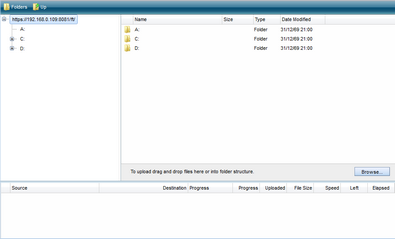
6. Now learn how to Navigate on the File Transfer Screen.