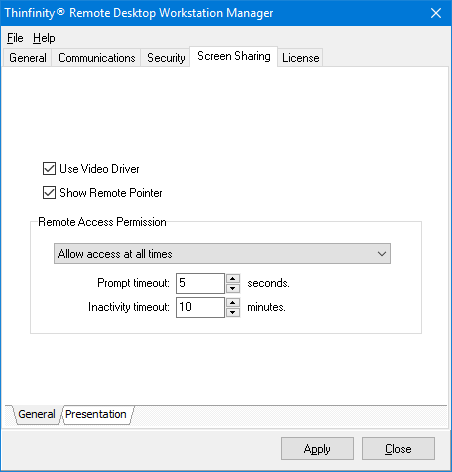
The Screen Sharing 'General' tab presents you with the following options:
Use Video Driver |
If the option is checked the video driver is used. This enhances image and performance. |
||||||
Show Remote Pointer |
When accessing the remote desktop, shows the remote cursor image. Disable it to use the local cursor. |
||||||
Remote Access Permission |
Choose whether the application will ask for permission before a 'Screen Sharing' connection gets established.
|
||||||
Prompt timeout |
Set up the timeout for the 'Ask for authorization' options of the 'Remote Access Permission' field. |
||||||
Inactivity tiemout |
Set up the amount of time that Thinfinity® Remote Desktop Workstation will wait before disconnecting and inactive Screen Sharing session. |
Always remember to press 'Apply' in order to save the changes.