In order to play a session, create a profile that points to Thinfinity.VirtualUI.Player.exe in the 'ibin' folder of the installation directory.
This profile will be available along with the rest of the profiles in the VirtualUI index page:
![]()
This is how the VirtualUI Player application looks:
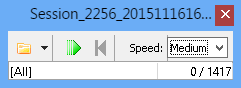
|
Choose the IDX session file to play. |
|
Play, pause and resume the session. |
|
Rewind the session. |
|
Select the speed. Choose 'Normal' to watch the session at the same speed it was recorded. Choose 'Medium' or 'Fast' to play the session at a greater speed. |
When you load a session, the screen will show a "Loading..." message. This means the session is ready to play. Press the 'Play' button to start viewing the session. This button will turn to a 'Pause' button. You can also use the 'Rewind' button to start playing the session from the beginning. The numbers on the bottom right corner of the player show the entry being played.
Read more: