The VirtulalUI installation can be run in 'silent' mode, that is, without the need for user interaction. This can be useful if you are a system administrator and you want to automate the VirtualUI installation or if you are deploying it over your local network. Also, is you have an OEM Licensing model you will probably use a silent install.
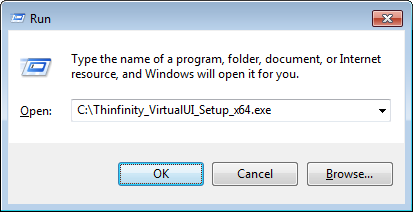
Thinfinity VirtualUI Line Switches
In order to perform a silent installation, use this command line:
c:\Thinfinity_VirtualUI_Setup_x64.exe /s /v/qn
These are additional command line swtiches that you can pass on to the setup file:
VFMX_SERVER_MODE |
Determines whether the server components will be installed |
TRUE |
VFMX_DEV_MODE |
Determines whether the development components will be installed |
TRUE |
VIRTUALIZATION |
Determines whether the Virtualization components will be installed. In order for this option to be enabled, VFMX_SERVER_MODE cannot be FALSE. |
FALSE |
They correspond to these installation wizard options:
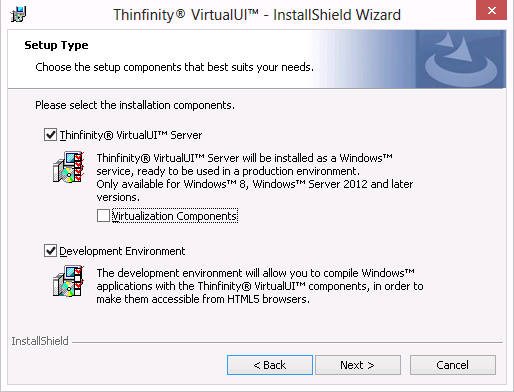
The default installation will install Thinfinity VirtualUI Server and development components, but not the virtualization components. Use the command line switches in this way:
c:\Thinfinity_VirtualUI_Setup_x64.exe /s /v"/qn VIRTUALIZATION=\"TRUE\" VFMX_DEV_MODE=\"FALSE\""
or:
c:\Thinfinity_VirtualUI_Setup_x64.exe /s /v"/qn VFMX_SERVER_MODE=\"FALSE\""