When you edit or add a Web Link profile you will be presented with this screen below.
The radio button 'Web Link' must be checked.
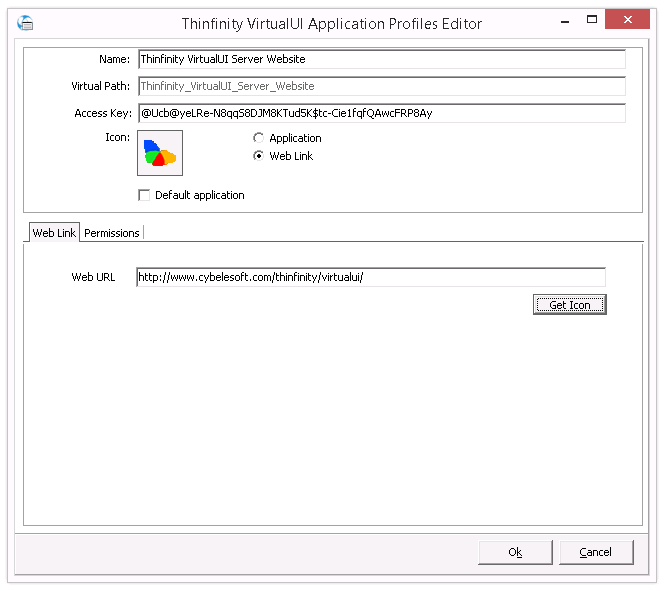
These are the profile properties you can edit:
Name |
Use this field to change the profile name. |
Virtual Path |
The Virtual Path will create a unique URL address for this connection. The complete path will consist of: http(s)://ThinfinityVirtualUIDomain:port/VirtualPath/. The users can then create a web shortcut to this connection in particular and bypass the Thinfinity® VirtualUI web interface. |
Access Key |
This is a unique key for this application profile. The value is used to identify the application when implementing access through the One-Time-URL method. |
Icon |
Click on the Icon gray box to load an image to be associated with the application. The image will be presented along with the application name on the web interface. |
Application /Web Link |
Select the Weblink option to have a profile that connects to a Web link. These links will be shown along with all the other applications on the Thinfinity® VirtualUI™ start page. |
Default Application |
Check this option to make this profile the default application: the authenticated user will connect to this profile directly instead of choosing between the available profiles. The rest of the profiles can be accessed by their Virtual Path. |
Web URL |
Inform in this field the URL that you want this application profile to connect to. |
The properties located inside the other tabs will be described throughout the next subtopics.
Read More: