Follow these steps to integrate a Delphi VCL application with Thinfinity VirtualUI:
1. Open Delphi.
2. Open the application's project.
3. Add the VirtualUI_AutoRun unit to the 'Uses' clause of the project source file. This unit will typically be located in the C:\Program Files (x86)\Thinfinity\VirtualUI\dev\Delphi folder.
program MyApp;
uses Windows, Forms, VirtualUI_AutoRun, MyApp.Main in MyApp.Main.pas' {Form1};
{$R *.res}
begin Application.Initialize; Application.CreateForm(TForm1, Form1); Application.Run; end. |
4. Compile the program and run it in debug mode.
You will see this message:
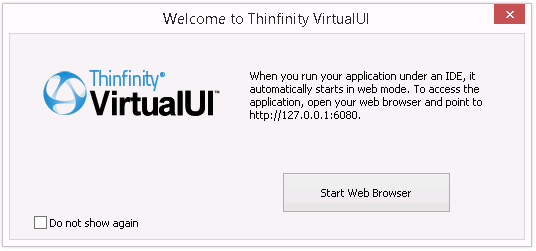
If you press the 'Start Web Browser' button, a web browser will open pointing to the application. The application will also open in desktop mode.
5. Alternatively, choose to not show the message and observe on the Windows tray bar that the Thinfinity VirtualUI Development Server icon will appear.
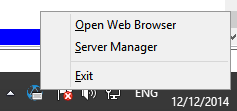
6. Right-click on the icon, and after that click on the 'Open Web Browser' menu.
A Web browser window will open and your application will be running inside.
|
When you run your application under an IDE, it automatically starts in web mode. To access the application, open your web browser and point to http://127.0.0.1:6080 |
7. Click on the 'Server Manager' menu to access the Development Server Manager.
Read more: