In order to use this option you will have to get a certificate from a known Certificate Authority (CA). Some CA examples are GoDaddy, VeriSign, Thawte, GeoTrust and Network Solutions.
The CA will ask you for a "certificate request". Create one following the next steps:
1. Go to the Thinfinity VirtualUI Server Settings 'Security' tab.
2. Press the 'Manage certificate' button.
3. Click on the 'Create a certificate request' button.
4. Fill in the form below with your organization data:
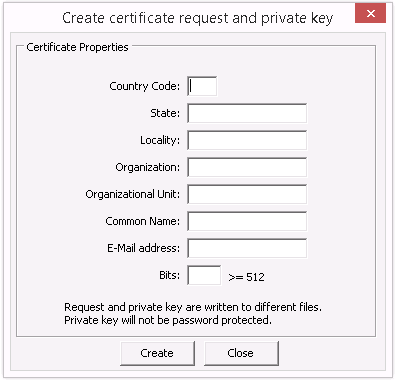
Country Code |
The two letter country code of the International Organization for Standardization (ISO 3166) |
State |
Full unabbreviated name of the state or province your organization is located. |
Locality |
Full unabbreviated name of the city where your organization is located. |
Organization |
The name your company is legally registered under. |
Organizational Unit |
Use this field to differentiate between divisions within an organization. |
Common Name |
The domain name or URL you plan to use this certificate with. |
E-Mail Address |
Company e-mail address. |
Bits |
We recommend using a 2048 length key. |
5. The 'Common Name' field should be filled with the server+domain that will be used to access Thinfinity VirtualUI server (ThinfinityVirtualUI.mycompany.com)
6. Press 'Create' and the application will generate two files.
7. The first window will ask you for a location to keep the private key file: "Where do you want the private key file to be stored".
a. Inform a name for your private key.
b. Select a place to keep it safe.
c. Press the 'Save' button.
8. The second window will ask you for a location to keep the request file: "Where do you want the request file to be stored.".
a. Inform a name for the request file.
b. Select a directory where you can find the file later on to send to the CA.
c. Press the 'Save' button.
9. The first file is the certificate private key. It should always be kept safe with you.
10. Send only the request file to the CA.
After the CA validation process, place the certificate they sent to you in the Thinfinity VirtualUI Server cert directory and inform the path to the files on Thinfinity VirtualUI Server Manager, Manage Certificate option (Certificate file, CA file and Private Key).
Read more: