An intermediate disk is a directory created by ThinRDP to keep files that users will exchange between the remote computer and the browser.
The intermediate files will be available to ThinRDP users on two places:
1) On the remote connection Windows Explorer, as a mapped drive:
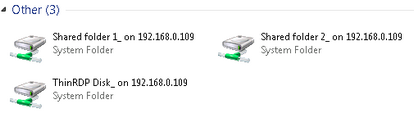
2) On the File Transfer Manager as a remote directory to exchange files with.
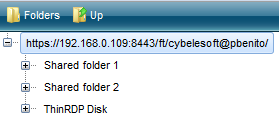
Configuring an Intermediate disk is very easy:
If using Access Profiles:
1. On ThinRDP Manager, go to the Access Profiles tab.
2. Edit the profile you want to enable the intermediate disk.
3. Open the resources tab.
4. Check the option "Enable Intermediate Disk", give a name to the disk and save the changes.
5. When you connect using this profile, look for this drive on the remote machine Windows Explorer.
If using other authentication methods:
1. On the Web Interface, open the tabbed option (plus [+] sign)
2. Go to the resources tab.
3. Check the option "Enable Intermediate Disk" and give a name to the disk.
4. Connect and look for the drive that was created, on the remote machine Windows Explorer.
Intermediate physical files location:
The location where these files are kept physically is called "Temporary Folders" and can be also customized on ThinRDP manager.
Inside the temporary folders, each user has its files kept separately from the others.
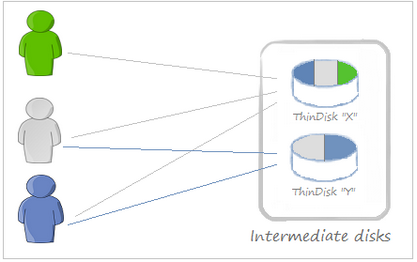
The temporary folder structure for the users John (blue), Mary (gray) and Peter(green) above would look like the image below:
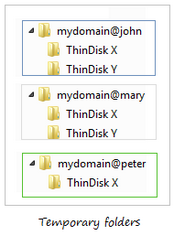
A user will have access to an intermediate disk, if he/she has access to any profile associated with this disk.
When a profile is set to anonymous, all users that connect through it will also have access to the disk associated with this profile.