Click on the "Options" button and its menu will open:
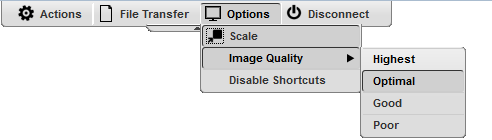
Scale |
By setting this option, you will have the connection image scaled. The original desktop size will be the maximum limit size applied to the connection. |
Image Quality |
The connection image quality is a lot related with the application performance (higher quality=lower performance). The default Image quality is Optimal, because it presents the best cost benefit between quality and performance cost. If you need to have more quality or better performance, take a look on the other options below:
Highest - Works only with PNG images and has no compression (0% compression)
Optimal - Combines PNG and JPEG images (20% compression).
Good - Works only with JPEG images (40% compression)
Faster - Works only with JPEG images (50% compression). |
Disable shortcuts |
When you mark this option, ThinRDP will stop interpreting keyboard shortcuts. All the shortcut combinations will be redirected to the remote desktop exactly as they where typed in. |