This tab allows users to configure the connection to open a specific application. By default ThinRDP comes with the "Do nothing" option marked. This option will show the whole remote desktop.
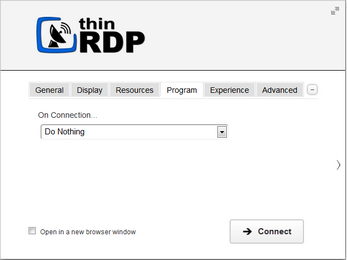
Start a Program:
If you want to set a specific application to start with the connection. Select the "Start a Program" option.
This feature is only available within Windows Server versions.
Once you close the program, the remote session will get disconnected.
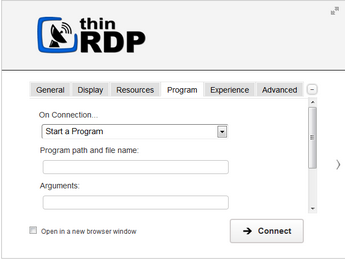
When the "Start a Program" option is selected, you will be presented with the following options:
Program path and file name |
Specify the complete path to give access the application you want to start with the connection. Right after the path you should also inform the application arguments, if they exist. |
Arguments |
Applications arguments. |
Start in the following folder |
Inform a context directory for the program set on the field "Program path and file name" |
Execute as RemoteApp:
The RemoteApp is a Terminal Services feature that allows Windows®-based application publishing. You can connect to an application using RemoteApp through ThinRDP, by selecting the "Execute as RemoteApp" on the Program tab.
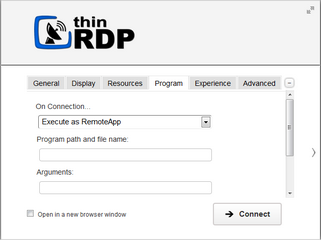
When the "Execute as RemoteApp" option is selected, you will be presented with the following options:
Program path and file name |
Application published name or the direct path to the application file. |
Arguments |
Applications arguments. |
Start in the following folder |
Specify a context directory for the program set on the field "Program or file" |