The Profiles Editor is the tool to create, configure and edit RDP "Access Profiles".
When you edit a user profile you will be presented with this screen below.
The RDP profiles must have the radio button "RDP Profile" checked.
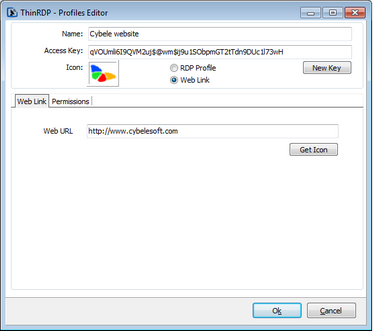
These are the profile properties you can edit:
Name |
Use this field to change the profile name. |
Access Key |
Used in combination with ThinRDP SDK to access this profile. |
New Key |
Change the Access Key to disable access through the current key and provide access through a new one.
|
Icon |
Click on the Icon gray box to load an image to be associated with the profile. The image will be presented along with the profile name on the web interface profiles selection. |
Web link / RDP Profile |
Select the Weblink option to have a profile that connects to a Web link. These links will be shown along with the other profiles on the web interface. |
Web URL |
Inform in this field the URL that you want this profile to connect to. |
The properties located inside the other tabs will be described throughout the next subtopics.