On the ThinRDP Workstation manager "Licenses" tab you will find the following options:
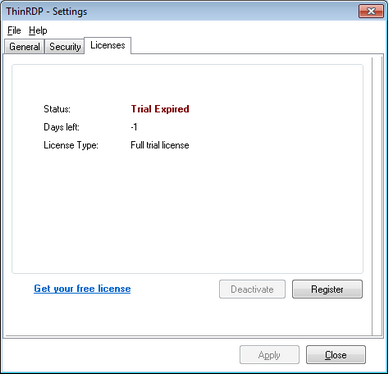
This tab always shows the current license. If you don't have a license, you will see a message letting you know how many evaluation days you have left until the trial finishes.
a. Register a license:
If you have got your ThinRDP license, you should register it by following the next steps:
1. Click on the "Register" button.
2. Enter the License "E-mail" and "Serial" number information, received by e-mail.
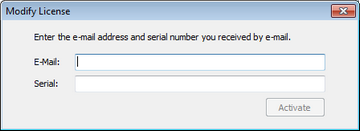
3. Press Activate.
4. If the information is correct, you probably have ThinRDP registered already.
5. Verify the new licensing information on the "License" Tab.
6. Contact us if you want to increase your license limits or if you want to enable a new feature.
b. Deactivate this machine:
You may want to deactivate a machine in order to make the license limits available again to be used on another machine.
The deactivation button will be enabled only when a license is already registered on this machine.
To deactivate your already registered license, follow the steps bellow:
1. Click on the "Deactivate" button.
2. Press "Yes" on the Confirmation Dialog.
3. You will receive a message confirming the license deactivation.
c. Show the current Licensing Status:
The License status can be:
Trial |
Right after you install ThinRDP, the license status will be "Trial". This status will be kept until the trial period is over. On this status you are able to see how many days left the trial period still has. |
Registered |
After buying ThinRDP license and registering, you will have the application status turned to "Registered". On this status you will have the information regarding the license registration: 1. E-mail, 2. Company or Name, 3. Serial Number, 4. License type, 5. Expiration date, 6. License limits and 7. Enabled features. |
Trial Expired |
If you do not register a license until the end of the trial period, the status will turn to "Trial Expired". During this status the application won't be available. |
Deactivated by User |
Whenever you deactivate a license, ThinRDP application will have the "Deactivated by User" Status. This status will be kept until you register another license. During this status the application won't be available. |
Contact us regarding pricing and/or licensing questions or visit our website http://www.cybelesoft.com/buy/.