We recommend that a new folder be created in order to keep the customized files instead of having them with the original files. This will enable you to:
a) Get back to the original interface configuration at any time.
b) Make sure that your files will be safe after a version upgrade.
You can also choose to place the files inside or outside the webroot structure. Keep reading to see how each option will behave:
Storing the customized files in the webroot directory:
In this case:
1) The files will be externally accessible from a URL similar to: https://127.0.0.1/BrandingFiles/customizedFile.html
2) The file paths, indicated in the "WebAliases.ini", can be relative to the webroot directory. (e.g. "/img/thinrdpsmall.png=BrandingFiles\MyLogo.png"). You will find other relative path examples on the topics Changing the logo and Customizing the web files.
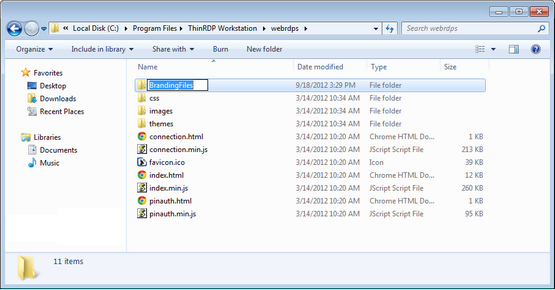
Storing the customized files outside the webroot directory:
In that case:
1) The files will be protected, because it won't be possible to access the customized files from a URL.
2) The file paths, indicated in the "WebAliases.ini", must be absolute, as in the example below:
[Alias]
/index.html=c:/BrandingFiles/my_index.html /images/thinrdpsmall.png=c:/BrandingFiles/MyLogo.png |