On the right-side connection menu for mobiles, the last button enables the zoom controls on the screen.
![]()
Click on the zoom button, and its controls will be shown in the middle of the screen as the image below:
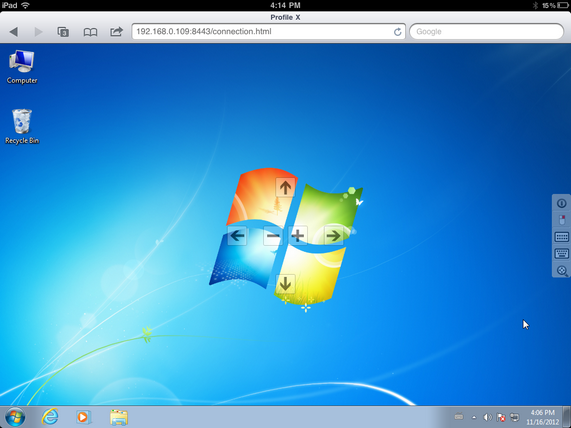
Find below how each one of the zoom controls works and the gesture that is related to it:
|
Zoom In |
|
|
Zoom Out |
|
|
Move the screen to the right |
|
|
Move the screen to the left |
|
|
Move the screen up |
|
|
Move the screen down |





