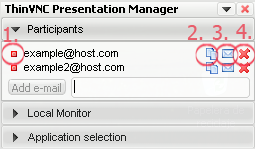Use this panel to manage the users and invitations to your presentation. Enter your guests emails in the text field and press the Add email button to add a participant to the list.
Each participant will be listed with the following information:
|
1. The red or green light indicates in real time whether the participant is viewing the presentation or not.
2. This button copies the invitation text (as configured in the Invitation template) to the clipboard. You can paste the information in a document, in a chat conversation, or any other media you find useful.
3. This button opens an email with the participants address and the invitation text in the body, so you can easily invite the participant just by pressing 'Send'.
4. Press this button to remove a participant from the list. If they are connected at the time of removal, they will not be able to see the rest of the presentation. |
Once you have added the participants on the list, remember to send the invitations to them. When the green light turns on by the side of a participant's name, it means that this participant has entered to view the presentation.
The invitation links, usernames and passwords remain available and can be re-accessed at any time during the presentation. The presentation is finished by closing the presentation manager.