The ThinVNC "Screen Sharing" feature allows users to share a remote machine's screen and interact with it in many ways.
This connection mode will show the user exactly what is being shown on the remote environment. It replicates the remote desktop image on your browser and is updated continuously.
Opening a Screen Sharing connection:
1. Open your preferred web browser.
2 . Type into the address bar http(s)://ThinVNC_Server_IP:Port.
3. Select "Screen Sharing" as connection mode.
4. You can also customize the personal settings (Display, Control and Advanced). They will be available after you click on the "Expand Options" button located on the top-right corner of the interface:
![]()
4. Press the "Connect" button.
5. Here is your new Screen Sharing Connection. Enjoy it as if you were in front of the remote machine.
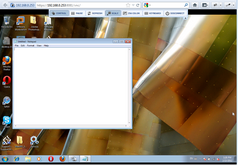
Learn also, how to use the Screen Sharing Toolbar and the available Shortcut Keys.