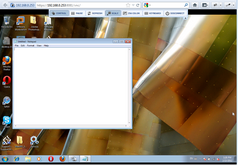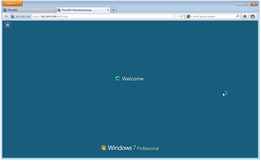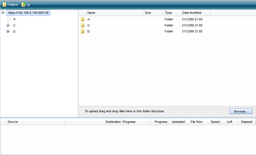Once ThinVNC is installed and configured, access ThinVNC from any other machine or device, by following the next steps:
1. Open your preferred web browser.
2 . Type into the address bar: https://ThinVNC_Server_IP:8081/
3. Now you will have three connection modes to get into the remote machine, select the one of your preference and follow the steps on the matching column below:
|
Screen Sharing mode |
Remote Desktop mode |
File Transfer mode |
1. Select the connection mode |
Select "Screen Sharing" as the connection mode:
|
Select "Remote Desktop" as the connection mode:
|
Select "File Transfer" as the connection mode:
|
2. Set up your personal preferences |
Click on the plus (+) symbol, located on the right upper corner and take a look on the Display, Control and Advanced personal preferences. Customize them if you please. |
Click on the plus (+) symbol, located on the right upper corner and take a look on the Display, Experience and Advanced personal preferences. Customize them if you please. |
Not applicable. |
3. Enter the remote machine credentials when required. |
Not applicable. |
|
|
4. Press Log In |
Not applicable. |
After entering the remote machine credentials, press 'Log in'. |
After entering the remote machine credentials, press 'Log in'. |
5. Enjoy your Remote connection. |
|
|
|
6. Disconnect |
Press the 'Disconnect' button on the upper toolbar, or just close the browser tab. |
On the Windows 'Start' menu press 'Log off', or just close the browser tab. |
Close the File Transfer browser tab. |