Choose "Windows Logon" to use Integrated Windows Authentication, taking advantage of the current company's security policy.
If you need to restrict the application access with Active Directory Authentication or unify the application and the remote machine authentication in a Single Sign-on schema, you might use this authentication mode.
1. Set the 'Windows Logon' option as the authentication mode on ThinVNC "Security" tab.
2. Specify the users that will be allowed to access this computer by entering domain\username or username@domain. Separate users per line or using a semi-colon.
3. Use the '*' character as a mask to select all domains for a user (*\username).
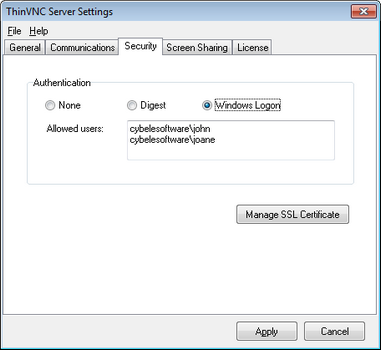
Users will be prompted by the browser to enter their username in the format domain\username with the corresponding password.
ThinVNC will always try to log into the remote machine using the same credentials provided when entering the application. It will work as a Single Sign-on schema.