To connect to a set of XML-screen files, follow the steps below:
| 1. | Go to XML Connection Preferences. |
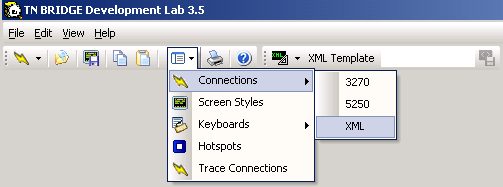 |
| 2. | Select the starting XML Screen file name you want to work with and save the connection; in our case we have saved it with the name XMLNetsahre |
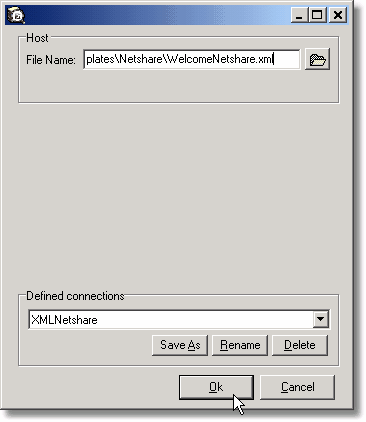 |
| 3. | To connect, click on your defined XML connection. |
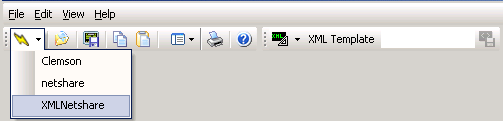 |
| 4. | If the screen is displayed, you are having a successful XML offline session. |
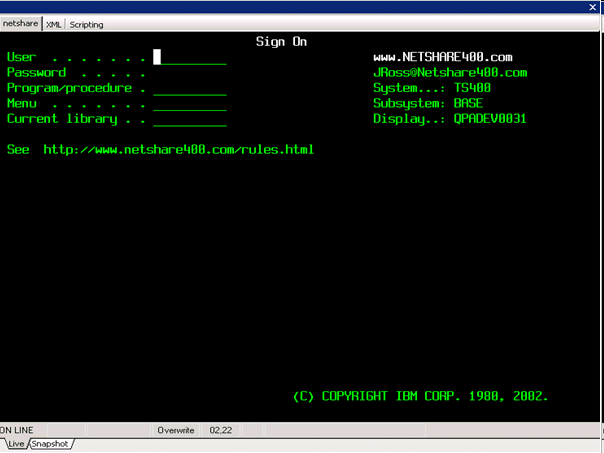 |
| 5. | You can use PgDown/PgUp to move across the XML-screen files saved in the same directory. |