In order to create a dual Windows/HTML5 FireMonkey application, you have to compile this application including the WebFMX.Platform.dcu unit. By default, the WebFMX.Platform.dcu unit will be accessible on the installation directory, under the folder below:
C:\Program Files (x86)\WebFMX\dev\XE3\win32
C:\Program Files (x86)\WebFMX\dev\XE3\win64
C:\Program Files (x86)\WebFMX\dev\XE4\win32
C:\Program Files (x86)\WebFMX\dev\XE4\win64 |
|
The source file will only be available when you install using the Development installation mode. |
|
If you install the Development Environment these paths will be automatically added to the Delphi XE3 and Delphi XE4 Library Paths (32 bits and 64 bits paths). |
Follow the next steps to compile your application:
1. Open your Rad Studio or Delphi XE3 or Delphi XE4.
3. Open your application project.
4. Add the unit WebFMX.Platform to the Uses of your project source file.
program MyApp;
uses FMX.Forms, WebFMX.Platform, MyApp.Main in MyApp.Main.pas' {Form1};
{$R *.res}
begin Application.Initialize; Application.CreateForm(TForm1, Form1); Application.Run; end. |
5. Compile Your Program and Run it.
6. Observe on the Task Bar that the WebFMX Development Server icon will appear.
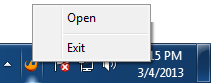
7. Right-click on the icon, and after that click on the "Open" menu.
A Web browser window will be opened with your application running inside.
|
If you don't want the debugging mode to start a new WebFMX Server or want to specify the port in which it will start, you can set change the DevServer property. You may also configure WebFMX not to open a new browser window while running your application. |