Here you need to select the users that will access this application profile. If you don't select any users, this profile will not be available from the Web interface.
These are the options you will find under the "Permissions" tab:
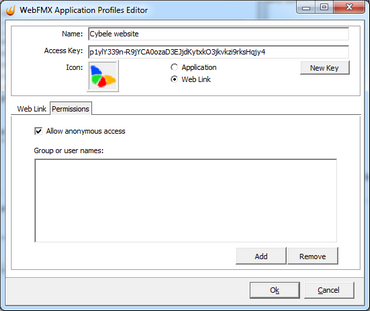
Allow anonymous access |
Check this option to make this application available without any authentication. Use this option, if you want this profile to be available for everyone. This means that everybody accessing WebFMX home page will see this profile. Checking this option will disable the Add and Remove buttons. |
Add |
Press "Add" to access the windows dialog for selecting Active Directory users. |
Remove |
Press "Remove" to remove a user for this application profile. |
If you want a user or a user group to access more than one application, you need to create more profiles and then add this user to each profile.
The authenticated user will be able to choose from the Web interface which application s/he will connect to.