To transfer a file in z/Scope Anywhere, first open a connection to the host that you want to exchange files with, and click on the connection menu "File Transfer" item.
|
File Transfer Click on the 'File Transfer' option in the connection menu and the 'File Transfer Manager' will be presented. |
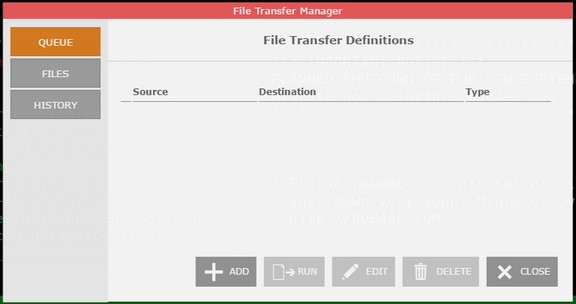
The Queue tab allows you to exchange files with the host, by adding them into a queue and then running them to send them to the host.
On the Files tab, you can upload files to z/Scope Anywhere Server and download the existing files to the web browser.
The History tab will show you all the operations (uploads/downloads) performed with the host.