This page will guide you through the process of creation an IBM Mainframe or IBM AS/400 connection profile in the web user interface.
General
Inform the 'Connection Name' and select 'IBM Mainframe' or 'IBM AS/400' as the host type. Choose whether it will be a Display, Printer, or 'Both' (display and printer) type of connection.
You can also better describe the connection by filling the 'Description' field and add an image to visually identify it. Choose between a Display, Printer, or Display and Printer connection type.
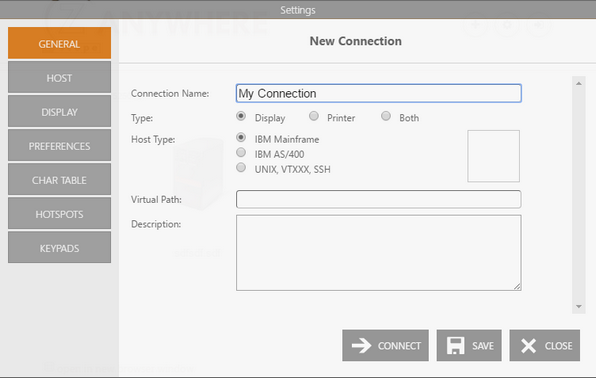
Host
Enter the URL or IP address of the host you want to connect to and the port.
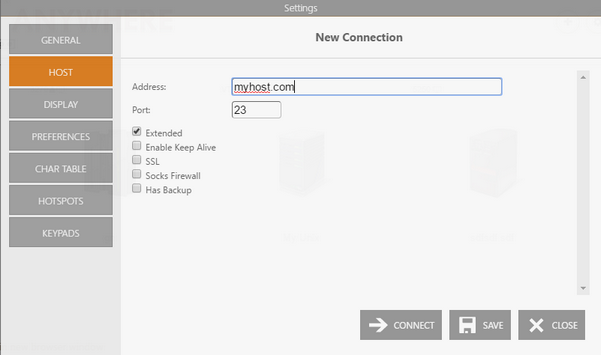
Display Type
3270
These are the Display tab options for an IBM Mainframe connection.
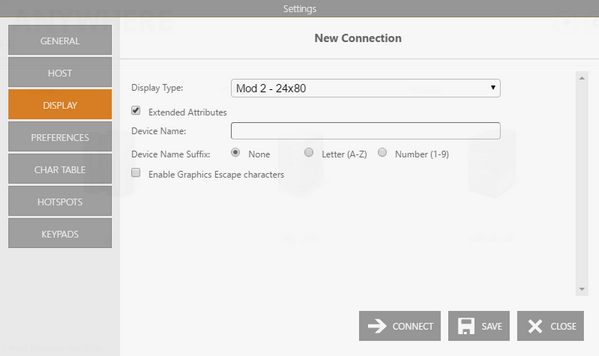
5250
These are the Display tab options for an AS/400 connection.
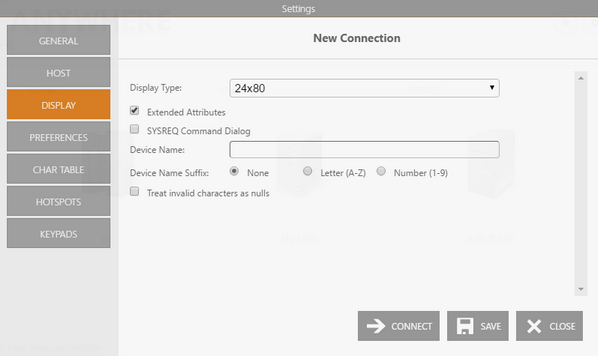
Printer
If you are creating a 'display' or 'both' (display and printer) type of connection, specify the device name.
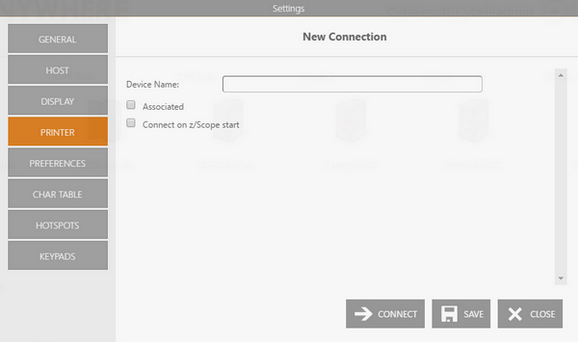
After that, click on 'Apply', 'Save' or 'Connect'.
Read More: