There are four ways in which you can add connections, web sites and feeds to your Favorites list:
1. Through the toolbar button
With the connection, feed or web site as the active tab on the screen, press the arrow on the toolbar and then choose the 'Add to Favorites' option.
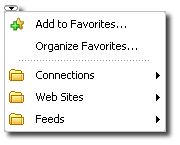
2. Through the tab's context popup menu
Right-click on the active tab for a connection, feed or web site that you want to add to your Favorite list and choose the 'Add to Favorites' option from the context popup menu.
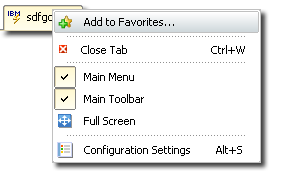
3. Through the Favorites menu
With the connection, feed or web site as the active tab on the screen, on the 'Favorites' menu choose the 'Add to Favorites' option:
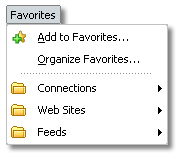
4. From the start page
This method is only useful to add connections to the Favorites list. From the start page, choose the connection you want to add, and click on the 'Add to Favorites' icon shown below:

All of these options will open the 'Add to Favorites' dialog box, with the 'Name' and 'URL' parameters autocompleted with the active connection, feed or web site's information.
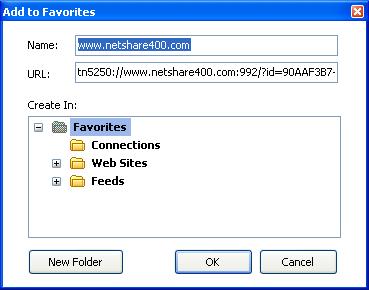
Name
This a descriptive name for you to identifiy the connection. By default this will be completed with the name you have given to the connection or with the web site or feed's own title.
URL
The URL holds the connection path to the connection, feed or web site. By default this will be completed by the URL that belongs to the connection, feed or web site you invoked this dialog from.
Create in
Choose the folder in which you will like to place this connection, feed or web site.
New folder
Create new folders to better organize your Favorites list.
OK
Press 'OK' to confirm that you want to add this item to the Favorites list.
Cancel
Press 'Cancel' to discard the whole procedure.
Related Topics:
| • | To see how to access your Favorites, review the Favorites Main Section. |
| • | To learn how to organize your Favorites list, read onto Organizing Your Favorites List. |