In the HotSpots management dialog you will find a list of the existing Hotspots. You will also find the 'New' icon, which you can use to create a new HotSpot.
If you want to modify the attributes of a previously created Hotspot, select it using the mouse and then click on 'Next', or just simply double-click on it.
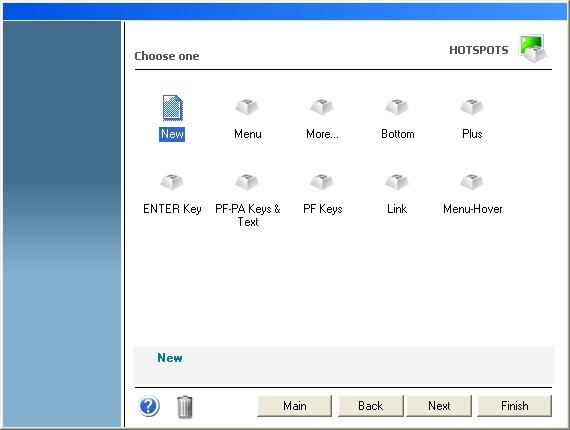
After you click on 'Next', you will be presented with a dialog in which you will have access to all the attributes of the Hotspot you are creating or editing. For a detailed description of these parameters, consult the following sections:
|
In order to be able to use your Hotspot within a Connection, you must first enable the Hotspot for that particular connection from the Connections Settings dialog. |