Instead of using the basic copy/paste method, z/Scope enables the user to export the active screen directly as a Microsoft® Outlook element.
In the main toolbar, click on the arrow button next to the 'MS Office' button and select the 'Send to Outlook' option.
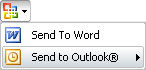
A list of different Outlook® documents will be unfolded. Click on the one you want and a new instance of Microsoft® Outlook will be launched, containing the text of the terminal emulation screen placed in the type of document selected.
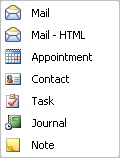
If you want to export only a portion of the active screen, select the target text using the mouse and then select the 'Send to Outlook' option as explained before. Otherwise, the whole screen will be exported.
Related Topics