This page will guide you to create an IBM Mainframe or AS/400 Connection.
Host Type
Once in the second screen of the Connection Setup Dialog, select IBM Mainframe or IBM AS/400 as the Host Type and click 'Next'.
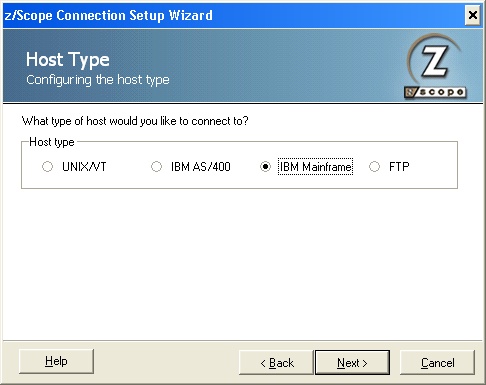
Display Type
Specify the display type. The list of available modes will vary according to the host type you selected in the previous step.
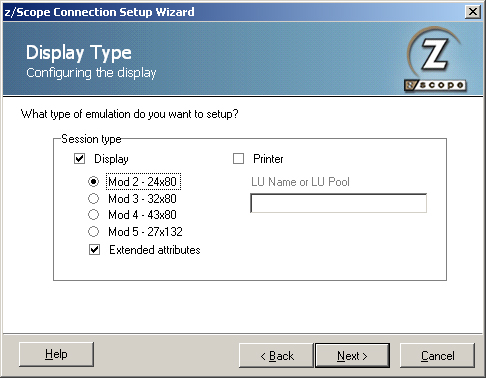
Mark both the 'display' and 'printer' checkbox if you would like to configure printer and display under the same connection name (this will allow you to configure for example simultaneous autoconnection).
Mark only the 'Printer' checkbox if you need to configure a printer-only connection to the host. If you mark the 'Printer' checkbox, specify the device name or LU Pool.
|
Only z/Scope Classic, Web-to-Host and Workbench Editions have Printer Emulation capabilities. |
Click 'Next' to continue.
Host Address
In this step you must enter the URL or IP address of the host you want to connect to.
If you would like to specify a port different than the default Telnet port (23), uncheck the 'Default Port' option and then enter a port number in the 'Telnet' field.
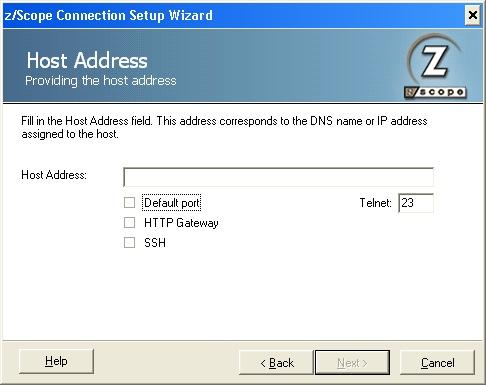
There are other options you can check, and each one has different settings:
SSH and HTTP Gateway.