Instead of using the basic copy/paste technic, z/Scope enables the user to export the active screen directly as a Microsoft® Word document.
In the main toolbar, click on the arrow next to the 'MS Office' button and select the 'Send to Word' option.
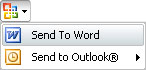
A new instance of Microsoft® Word will be launched containing the terminal emulation screen text.
If you want to export only a portion of the active screen, select the target text using the mouse and then select the 'Send to Word' option as explained before. Otherwise, the whole screen will be exported.
Related Topics