In the 'Cursor' tab you will find the following parameters:
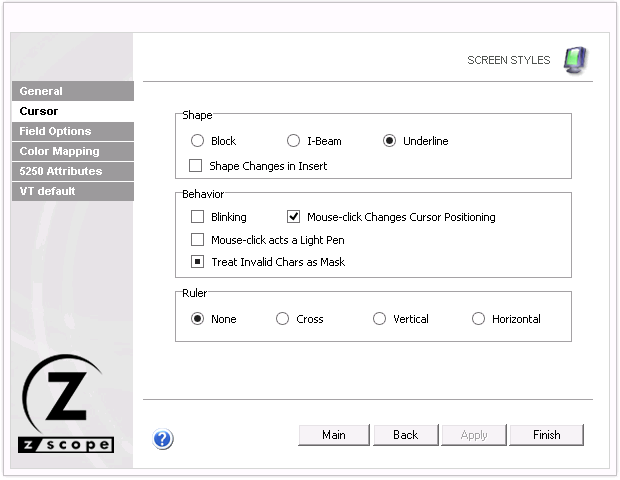
Shape
Choose between three different cursor shapes: Block, I-Beam or Underline.
Shape Changes in Insert
Have the cursor shape change when you are in insert mode. This is useful to remember if you are inserting or overwriting.
Behavior
Check the Blinking option to make the cursor blink.
Check the Mouse-click changes cursor positioning option if you want to be able to change the current cursor position on the screen using the mouse.
Check the Mouse-click acts as a Light Pen option to treat mouse-clicks as a Light Pen input.
Check the Treat Invalid Chars as Mask option to treat the invalid characters as a mask.
In some screens, the host indicates characters that were invalid for the field type (such as an alphabetic character in a numeric field) and they cannot be edited or deleted.
When the Treat Invalid Chars as Mask option is checked, those characters are treated as a mask and they don't produce this error. When it is unchecked, they are treated as errors (and can't be edited). When it's grayed, it means that the default value will apply.
Ruler
Specify if you want guidelines indicating the cursor's position on the screen. You can choose to display vertical, horizontal, or both (cross) guidelines. If you don't want to show guidelines, select the None option.
Read more: