In the 'Macros Management' dialog, you will find a list of the existing connections.
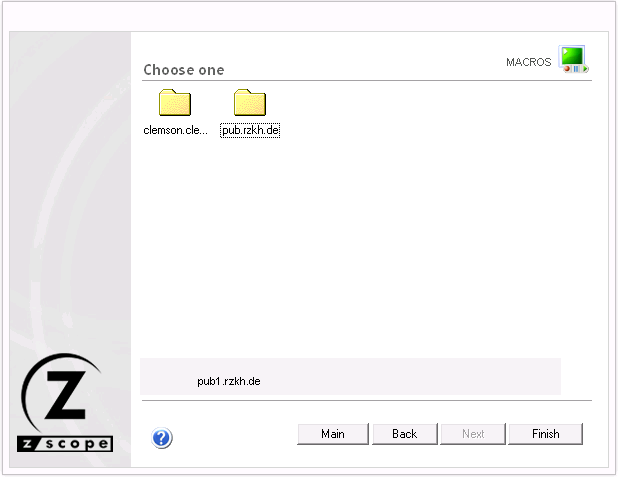
Select a connection and then click on 'Next' to see all Macros defined for that particular connection.
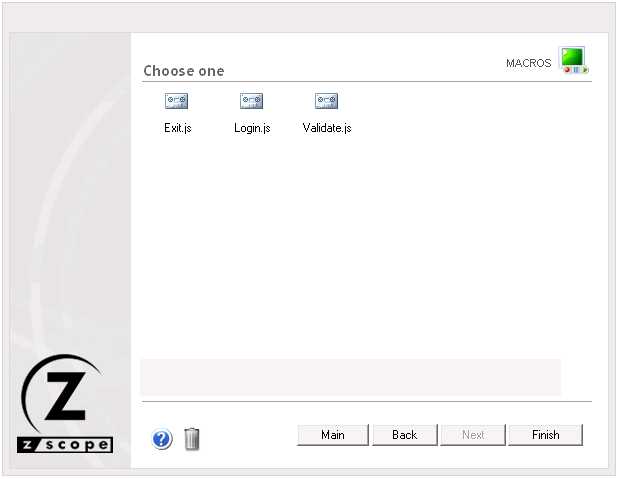
If you want to modify a previously created Macro, select it and then click on 'Next'. You will see the 'Active Script' window which you can use to modify the Macro's code.
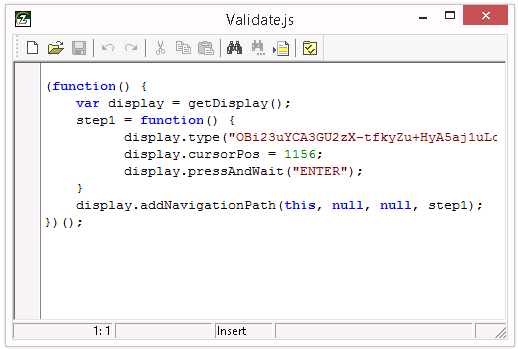
|
New Macro Use this button to code a new macro from scratch. |
|
Open Macro Use this button to open an existing macro file (.zsm). |
|
Save Macro Use this button to save the changes you have made to the macro code. If you are creating a new macro, you will be prompted for a name for the macro file to be saved. |
|
Undo Changes Use this button to rollback the last changes you have made to the macro code. |
|
Redo Changes Use this button to recover changes previously discarded with the 'Undo' button. |
|
Cut Use this button to cut the selected text-area. |
|
Copy Use this button to copy the selected text-area into the clipboard buffer. |
|
Paste Use this button to paste text from the clipboard into the screen at the cursor position. |
|
Find Text Use this button to open the 'Find Text' window to search for a particular text string in your code. |
|
Find Next Use this button after the first matching string of your search has been found to find subsequent matching strings in your code. |
|
Go To Line Number Use this button to go to a specific line number in your code. |
|
Properties This button opens the 'Properties' window where you can customize several aspects of the Macro Editor. |
Read more: