Manual Activation is an activation option only for those cases when you want to activate your product in a machine that has no internet connection, or an internet connection restricted by heavy security policies that block a regular activation.
| • | If you haven't tried a regular activation, follow these instructions: Activate a Serial Number Online. |
| • | If your internet restrictions are caused by a proxy, you will need to add the proxy information in the Communications tab |
Before you continue with the steps to perform a manual activation, please contact us.
Once you've selected Activate a Serial Number Offline. You will see the following pop up:
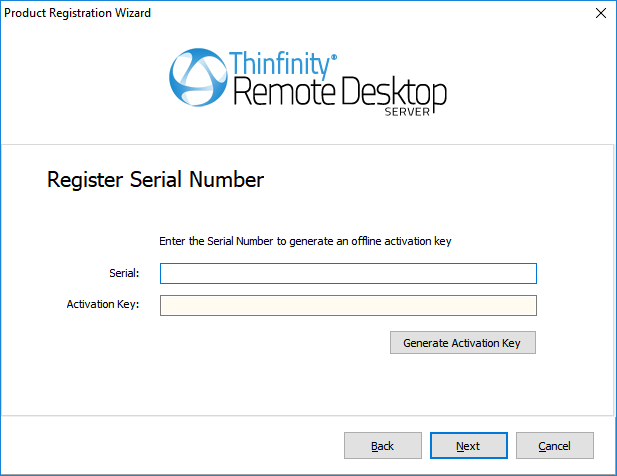
Serial |
Enter the license Serial number to generate the manual activation key |
Generate Manual Key |
After you have entered the serial number, press this button to generate the Manual Activation Key. |
Manual Activation Key |
After you press the 'Generate Manual Key' button, a Manual Activation Key will appear in this field. Send this Manual Activation Key to support. |
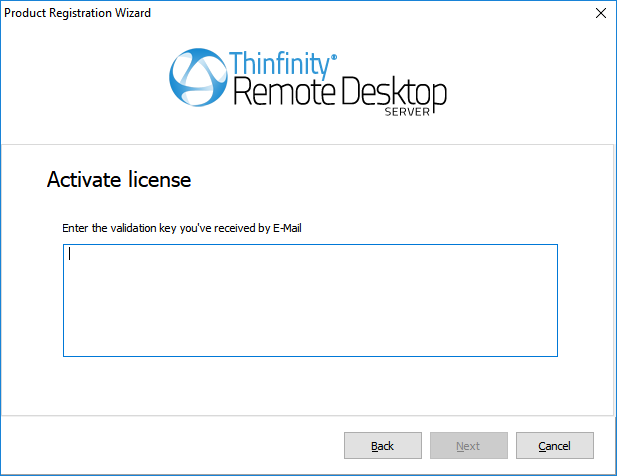
Manual License |
The support team will reply with the Manual License, a code that you will enter in the field above. |
Next |
Press this button once you have performed the previous steps to complete your license activation. |
Read More: