1. Setting up:
Go to the Thinfinity® Remote Desktop Server Manager "General" tab and mark the "Enable Dynamic IP Address Resolution & Shared SSL Certificate" option. This will generate your own thinrdp.net public address, similar to the blue link shown on the figure below and will generate also a PIN number:
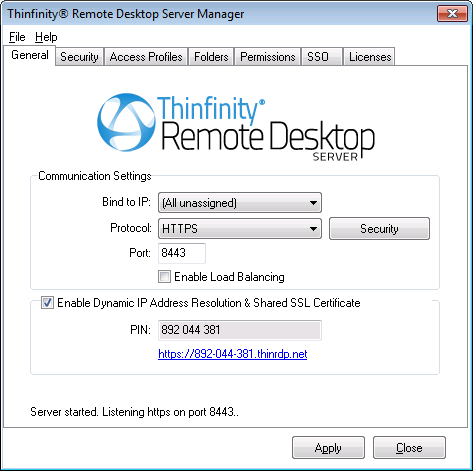
You can then, distribute this address to provide internet access to the LAN desktops and applications.
2. Configuring the router:
If you have UPnP, enabling Dynamic IP Address Resolution & Shared SSL Certificate can automatically open the port for you on the router.
In order to test if this option did open the port, access Thinfinity® Remote Desktop Server through the provided address (https://pin_number.thinrdp.net). If you can connect to the application normally it means the port is already opened and you are ready to go. If you get an "Invalid parameters" message, it means you will need to forward the port manually, as follows:
2.1. Port Forwarding:
a. Access the router by entering the IP for the Default Gateway in a browser.
b. Authenticate with the router credentials.
c. Go to the port forwarding section and pick a port for internet access. It can be the same port number as the one Thinfinity® Remote Desktop Server is running on, or a different one.
d. Forward the internet port to the IP of the machine in which you have installed Thinfinity® Remote Desktop Server and the port where Thinfinity® Remote Desktop Server is running.
e. Save the changes.
If you need help configuring the router, contact us at support@cybelesoft.com
Read more: