When you access Thinfinity® Remote Desktop Server from a web browser, you will have two dialogs to fill. The first one is the application login and the second one has the connections settings you will be able to customize.
1. In order to navigate on both "Login" and "Settings" interfaces, the only thing you need to do is touch the control you want to select or enter. The "Login" and the "Settings" interfaces don't provide any kind of moving or dragging control, since there are no elements with these behavior.
2. The regular keyboard will get enabled every time you enter into a text field, so you can type in the connection information.
On the image below you can see the login interface along with the enabled keyboard.
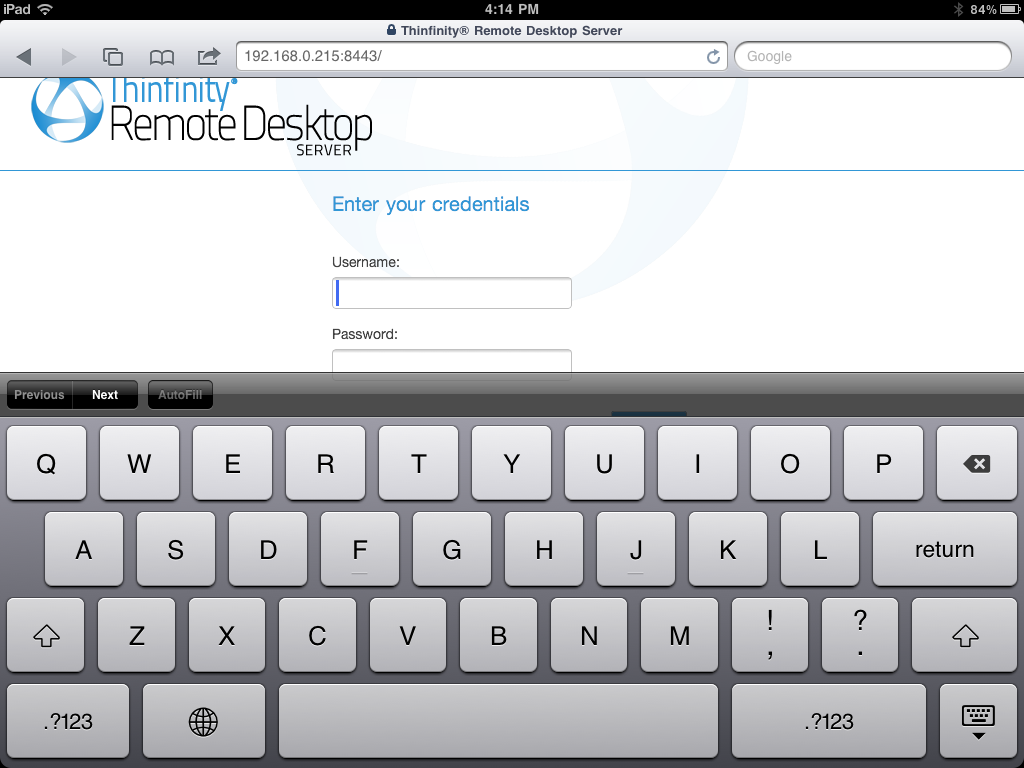
Once you get connected with a desktop or an application, you will have many other navigability options and controls available.
Read more: