
In the web interface "Resources" tab you will find these following options:
Enable Clipboard |
Mark this option to enable the clipboard on the remote connection. |
Enable Intermediate Disk |
Check this option to have an intermediate disk available on the connections created through this profile. |
Disk name |
This is the name to identify the intermediate disk among the other remote desktop disks. |
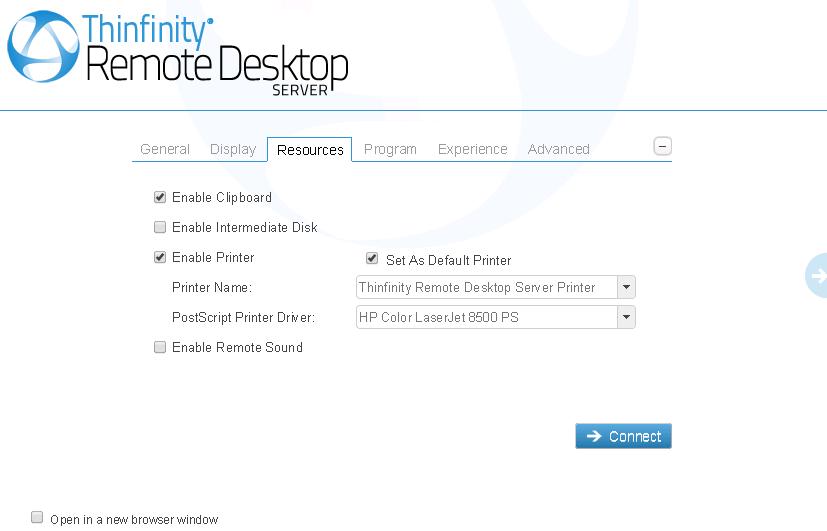
When you check the "Enable Printer" option, the interface will be seen as the image above.
Learn below how each printer option works.
Enable a Remote Printer |
Uncheck this option to disable Thinfinity® Remote Desktop Server PDF printer. |
Printer name |
Specify the printer name that you want to be shown on the remote machine's printer list. |
PostScript printer driver |
This is the driver to be used by Thinfinity® Remote Desktop Server in order to print the remote documents. The "HP Color Laser Jet 2800 Series PS" driver is compatible with 2008 Windows versions. The "HP Color LaserJet 8500 PS" driver is compatible with 2003 Windows versions. The "Microsoft XPS Document Writer V4" driver is compatible with Windows Server 2012 and Windows 8. Despite the fact this field is a drop-down menu, you can still type in any other driver that is not listed on the menu. So, if you are not using 2003 or 2008 Windows versions, look for a driver that is already installed on the OS and inform this driver name in this field. |
Set as default printer |
Mark this option to make Thinfinity® Remote Desktop Server printer the remote machine default printer. |
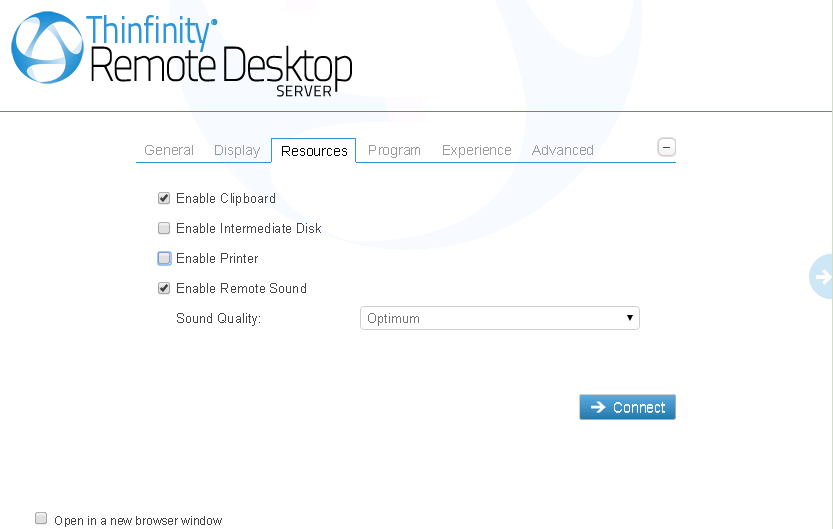
When you mark the "Enable Remote Sound" option, the interface will be seen as the image above.
Learn below how each sound option works.
Enable Sound |
Check this option to enable the remote sound to be reproduced within the browser. The remote sound only works with Firefox and Chrome web browsers. |
Sound quality |
Determines what quality Thinfinity® Remote Desktop Server will use to reproduce the remote sound. The highest quality, the most resources will be required. |