The Gateway Manager is a tool to configure gateway options in a Load Balancing scenario.
Install Thinfinity Remote Desktop Gateway Services and look for the 'Thinfinity Remote Gateway' shortcut in the Start Menu.
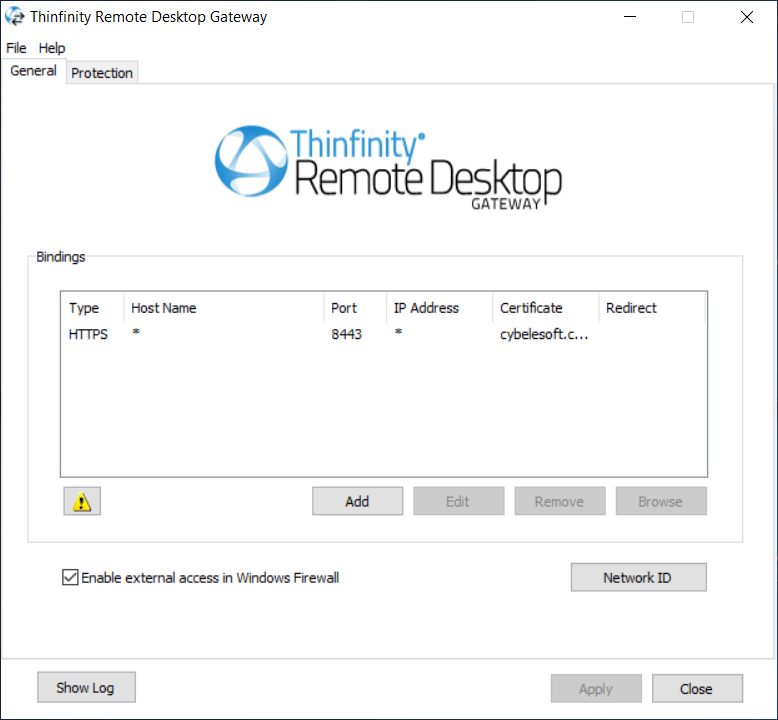
Its main menu has two sub-menus:
File Menu:
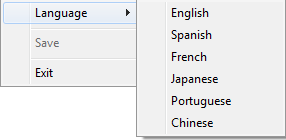
The File Menu is composed of the following options:
Save |
Click to save any change done in the system Settings. |
Exit |
Click on this option to exit the Thinfinity® Remote Desktop Server Manager. |
Help Menu:
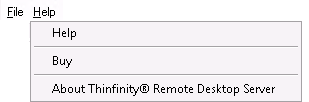
The Help Menu is composed of the following options:
Help |
Takes you to the application online guide. |
Buy |
Takes you to the Cybele Software Buy page. |
About Thinfinity Remote Desktop Server |
Click on the 'About...' option to see the application version and build number. |
The General tab presents the following options:
Bindings |
A list of the gateway's ports that a user can connect to in order to access this server's resources. |
Add |
Add a new binding to the Gateway Bindings. |
Edit |
Edit the selected binding |
Remove |
Remove a binding Bindings list. |
Browse |
Navigates to the selected binding. |
Enable external access in Windows Firewall |
Adds the currently configured bindings on the Windows Firewall exception list. This is mandatory for certain Windows Firewall configurations. |
Network ID |
The network ID identifies this installation. Thinfinity Remote Desktop Servers that want to share their resources through one or more Gateways must match their Network ID.
Press this button to see and/or change the Network ID. The default value is a random string but you can change it to something more descriptive. |
This help system was created with an evaluation copy of Help & Manual.