If you want to attend a Thinfinity® Remote Desktop Workstation presentation, you probably have received an invitation that looks like the one below.
Hello,
Please join the presentation on https://Thinfinity_Remote_Desktop_Workstation_Server_IP:8081/join.html Use the following data to log in:
Ticket ID: 412379168 User ID: john@cybelesoft.com Password: BoiAKtlw
Regards |
1. To attend the application have this invitation at hand.
2. Open your preferred web browser.
3 . Type the provided URL into the address bar http(s)://Thinfinity_Remote_Desktop_Workstation_Server_IP:Port/join.html
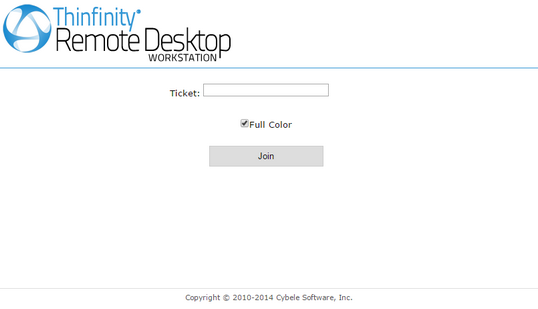
4. On the 'Ticket' field enter the Ticket ID information found inside the invitation.
5. Press the 'Join' button.
6.You will be prompted to enter the credentials (UserID and Password) also provided on the invitation. Enter the credentials and press OK.
7. Now you should be already viewing the remote presentation
8. To exit the remote presentation press the 'Disconnect' button, located on the upper toolbar.
9. If you want to get to know more about the other toolbar buttons, read the Toolbar topic.