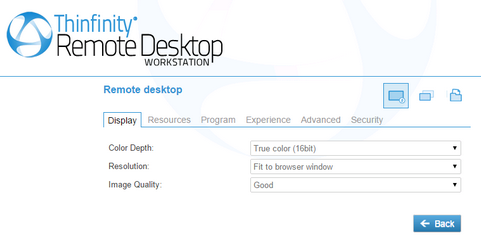
The Remote Desktop 'Display' tab presents you with the following options:
Color Depth |
Choose the color depth for the remote computer view. |
Resolution |
Choose from the available list of resolutions. The options include: 'Fit to browser window' and 'Fit to screen', ideal for hiding the browser and working on full screen mode. |
Image Quality |
The connection image quality is related directly with the application performance (higher quality = lower performance). The default Image quality is 'Optimal', because it presents the best cost benefit between quality and performance cost. If you need to have more quality or better performance, take a look at the other options below:
'Highest' - Works only with PNG images and has no compression (0% compression)
'Optimum' - Combines PNG and JPEG images (20% compression).
'Good' - Works only with JPEG images (40% compression)
'Faster' - Works only with JPEG images (50% compression).
|