The 'Remote Desktop' connection mode logs into an exclusive Windows session. It works like a regular RDP session.
Opening a Remote Desktop connection:
1. Open your preferred web browser.
2 . Type into the address bar the URL in the following format protocol://ip:port_number
http(s)://ThinfinityRemoteDesktopWorkstationServerIP:Port/.
3. Select 'Remote Desktop' as the connection mode.
4. You can also customize the personal settings (Display, Resources, Program, Experience, Advanced and Security).
5. Press the 'Connect' button.
6. Enter the remote machine credentials and press 'Log In'.
* If you are using 'Windows Logon' as Authentication mode, this screen won't be shown, since the application will log in using the same credentials already authenticated against Thinfinity® Remote Desktop Workstation.
7. Here is your Remote Desktop session loading. Enjoy the Remote Desktop connection as you if you were in front of the remote machine.
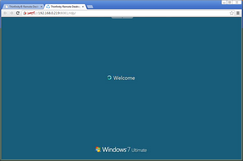
Get to know about the available Supported RDP Shortcut Keys.