This is how the Thinfinity VirtualUI Server Manager looks in a Standard Mode installation. You will find the following options:
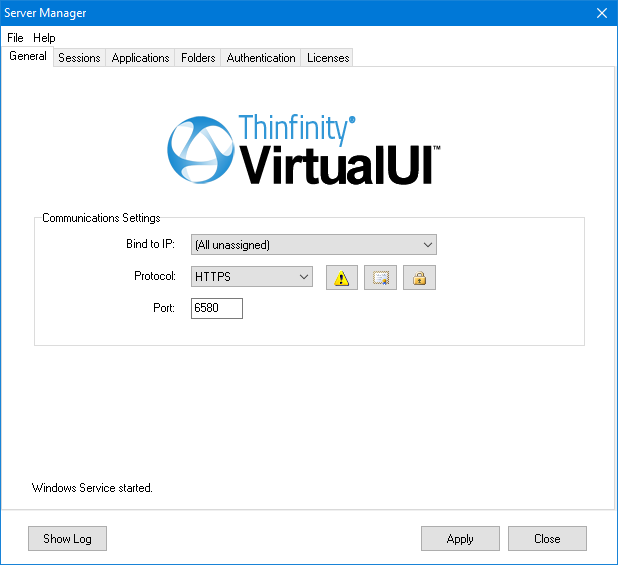
Bind to IP |
Use this option to restrict access to the service to one specific IP address. The 'All unassigned' option allows access through all the available IP addresses. |
Protocol |
Choose between the HTTP and HTTPS protocol. |
|
Press this button to configure HTTP error responses. |
|
This button is only visible when the protocol is set to HTTPS. Press this button to access the options for replacing the default Thinfinity VirtualUI installed certificate with your own. Read more about managing the SSL certificates. |
|
This button is only visible when the protocol is set to HTTPS and the product is installed in 'Standard Mode'. Press this button to access the HTTPS Security Settings. |
Port |
Choose which port will Thinfinity VirtualUI Server be listening on. If the port is not available, you will see an error message on the status bar. |
Show Log |
Press to open the file with the Thinfinity VirtualUI log. |
Always remember to press 'Apply' in order to save the changes.
Read more: